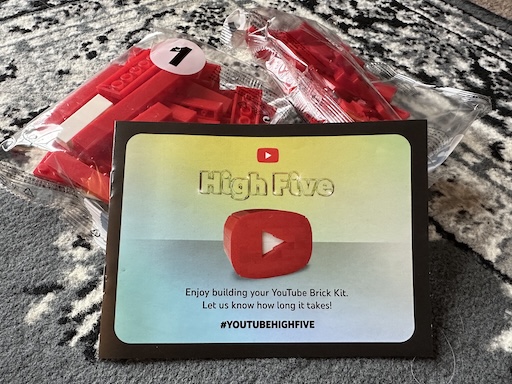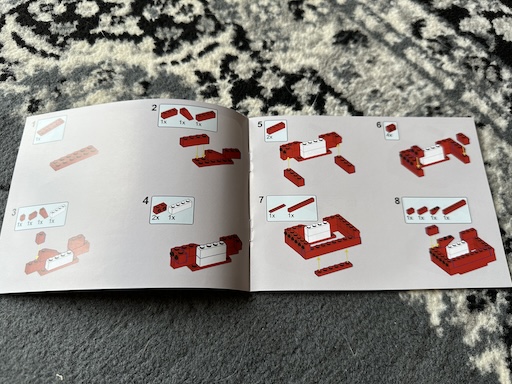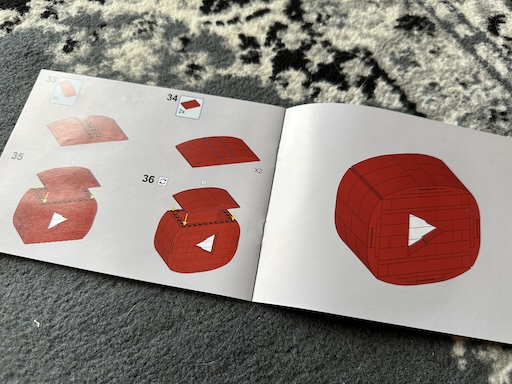On to something new (redux) (redux)
Posted on 2024-06-16 13:08 +0100 in Life • Tagged with work, YouTube, streaming, gaming, PS5 • 3 min read
It's been a wee while since I wrote anything here (been about a month) so I thought I'd make mention of what's going on.
The main news is that I'm employed again!
Once the news about the Textual layoffs hit I, of course, started the job hunting process. This lasted for a wee while (and I have a couple of stories about that -- perhaps I'll write them up one day). I officially became "unemployed" on April the 1st (yeah, I know), and by the 23rd I had an offer for a new position, which I accepted.
As of the time of writing I've been in that position for a touch over 3 weeks and it's going really well. Right at this moment I'm doing zero Python work (that will change, I strongly suspect) and, actually, for the first time ever, I'm writing some TypeScript (it's tempting me to dive into that some more).
The team I'm working in are great and I'm also really impressed so far by the practices they have in place relating to getting stuff done. It's actually a refreshing change to work in a bigger organisation and actually find it not massively frustrating!
I'm also back to working from home full time. This isn't that big a deal for me as I spent around 22 years doing so up until 2018, and of course it isn't that big of a deal to many folk these days anyway thanks to the 2020- period. This prompted me to finally clear out the spare room (I've only been in here a touch under 5 years so of course there were a lot of "I'll sort those soon" boxes and stuff in there), buy a second desk, and make a work-coding area that is away from totally separate from my for-fun-coding area.
This has turned out to be a really good decision. I love my main hacking space in the living room, and have done a lot of work there, but that was always on the odd days here and there when I'd work at home. Now that working at home is a full-time role it felt important to make the distinction.
Weirdly though, all of this means that I'm spending less time working on personal stuff. When I was working at Textualize, most days, I'd be spending the best part of 3 hours in the day getting to and from the office. I thought that perhaps getting that time back would translate into having more time to tinker with my own stuff. Actually what I'm finding I'm doing is I'm spending the time on more general self-care and domestic things. This is a good thing.
Doubtless once things really settle down and I form my new routine I'll dive back into FOSS coding more again, and perhaps get back to streaming while I code.
Meanwhile though you can find me steaming many late evenings, mucking about on my PS5. Right at this moment I'm finally playing all the way through Just Cause 4 (a game I bought back in 2019 and never finished). In fact last night I finished the main story.
Expect a lot more PS5-based streaming nonsense over the next few months.
One other change I have made is to my VR video publishing schedule. For the longest time I had the time and was playing so much that I published a video every day. This wasn't a schedule I set myself, this was more a case of I was playing so much that to publish less frequently would mean there would be a huge backlog. These days I'm back to working 5 days a week (previously I was working 4 days) so I have to cram a little more into my weekends, and also I want to try and do other things during weekends too. So recently I changed to an every-other-day schedule.
And, really, that's about it. For now expect to see a bit less Python-based content on here, and also quite a bit less Textual-based stuff too. Currently my focus is elsewhere and it also seems that Textual is a bit of a moving target recently, throwing in some fun new bugs and breaking changes which are tricky to keep on top of. That said, you will still find me in the repo, lending a hand when I can, and of course in the Textual Discord too; just don't expect to see me quite so omnipresent there, especially during the work day.