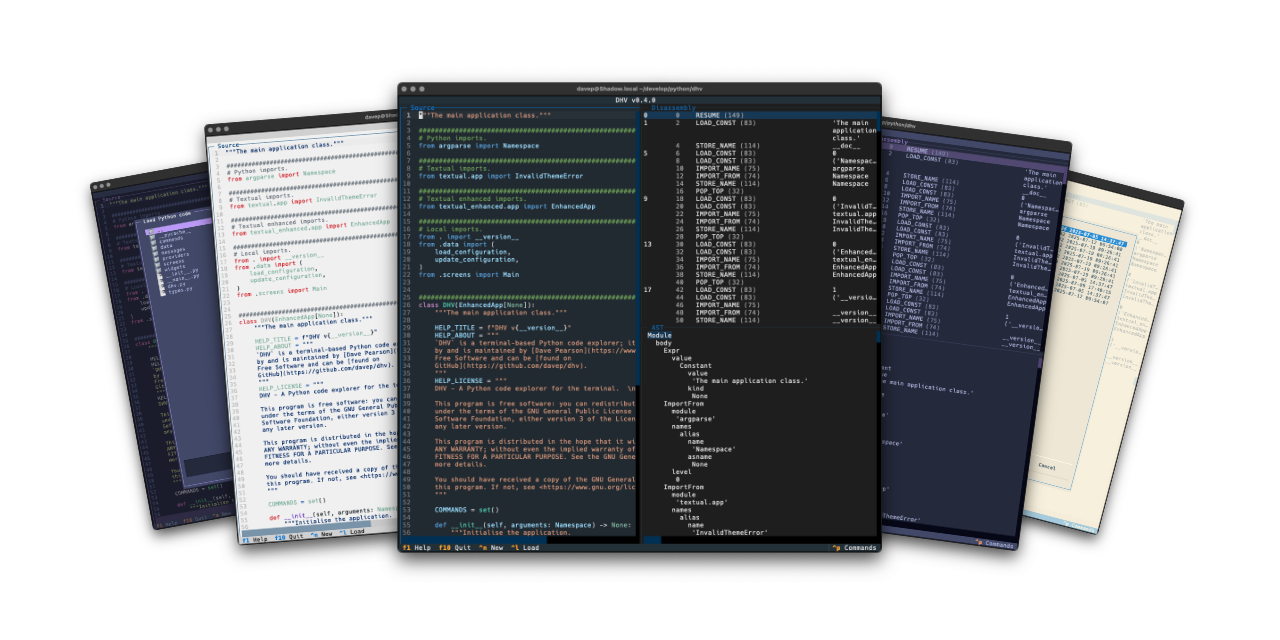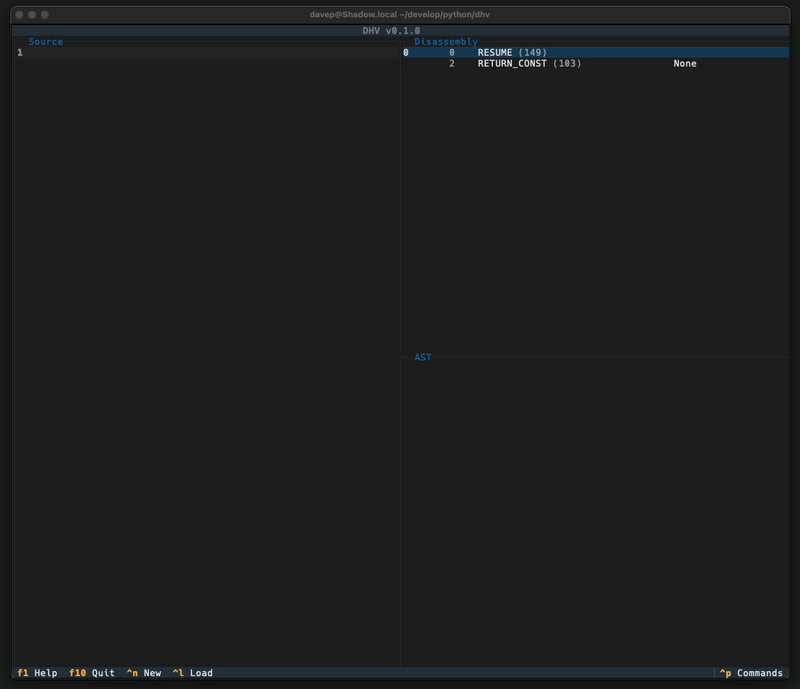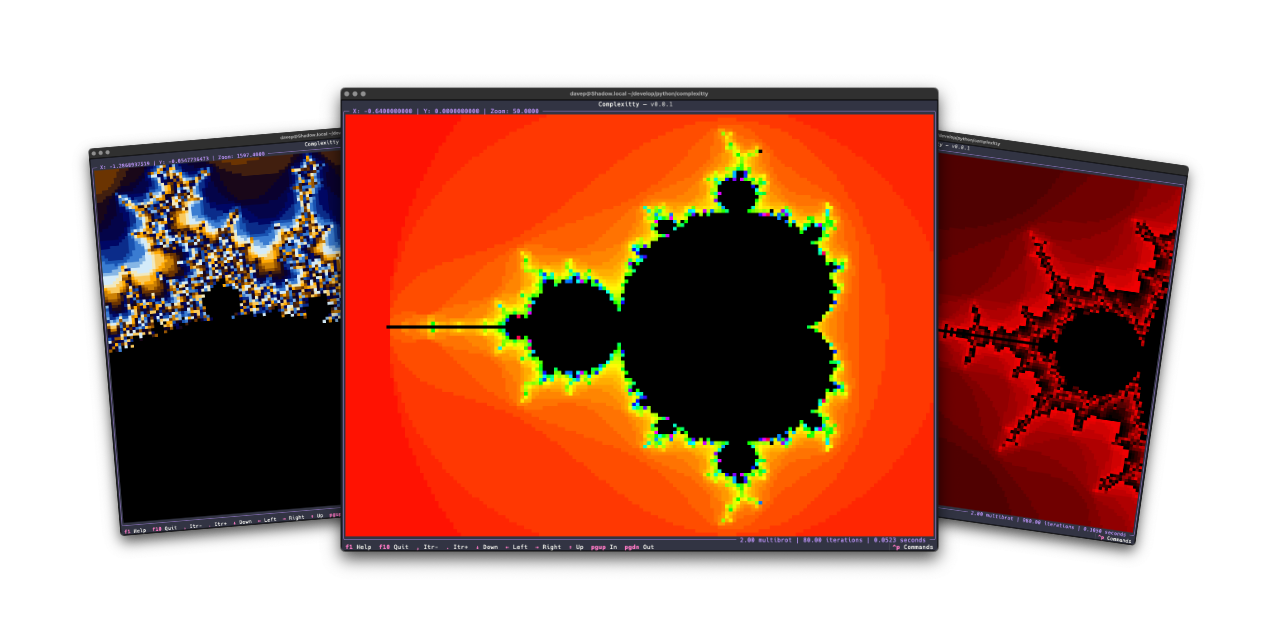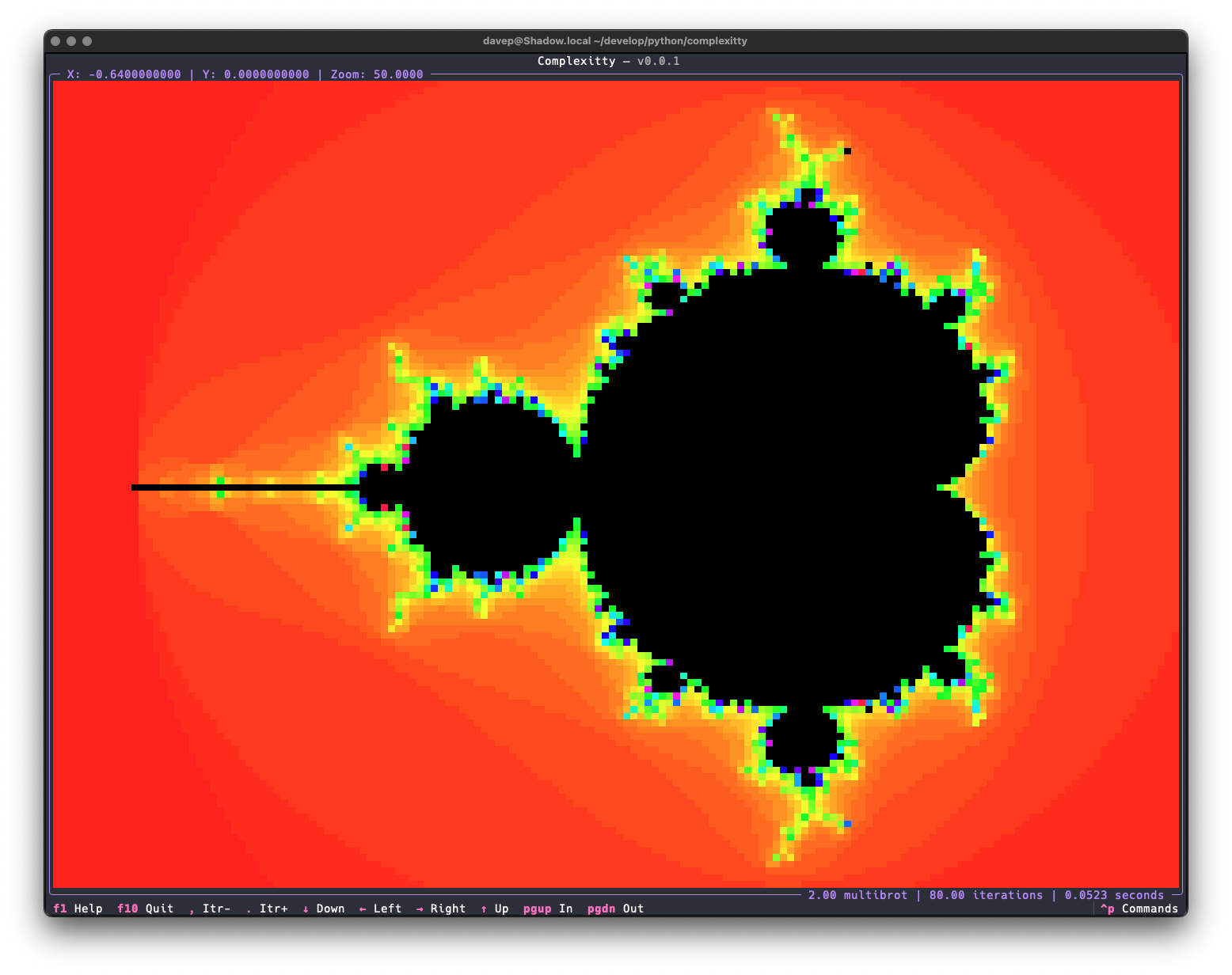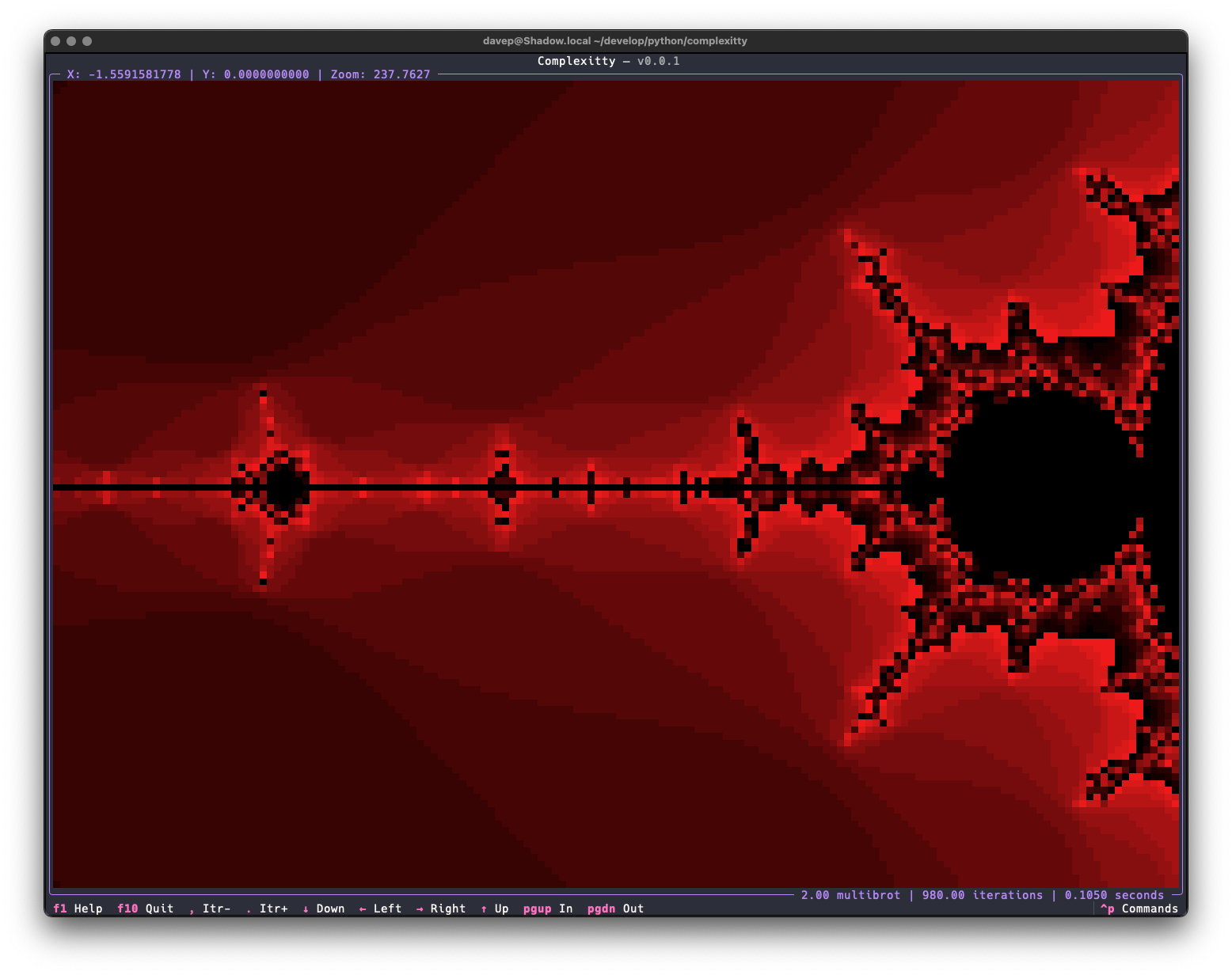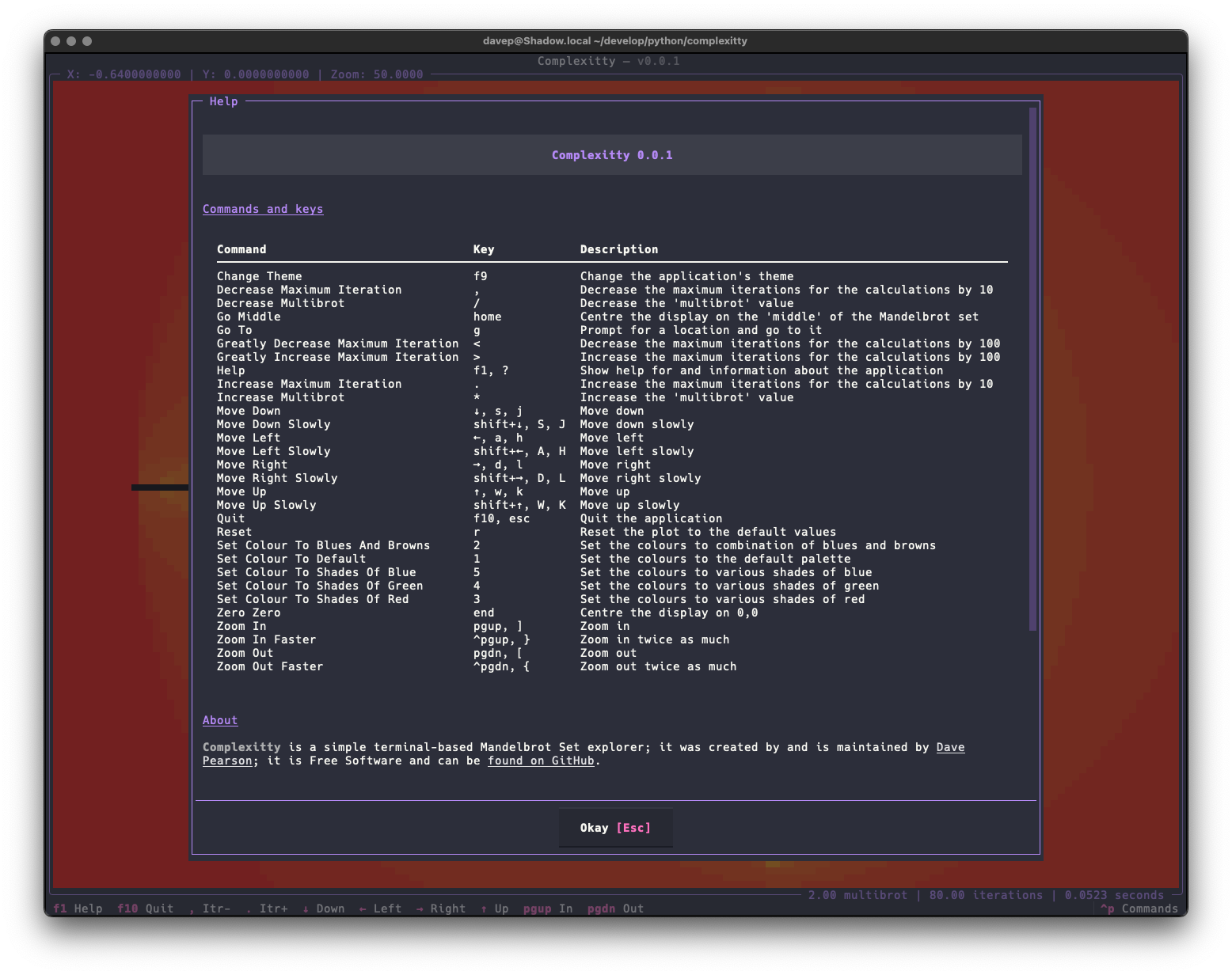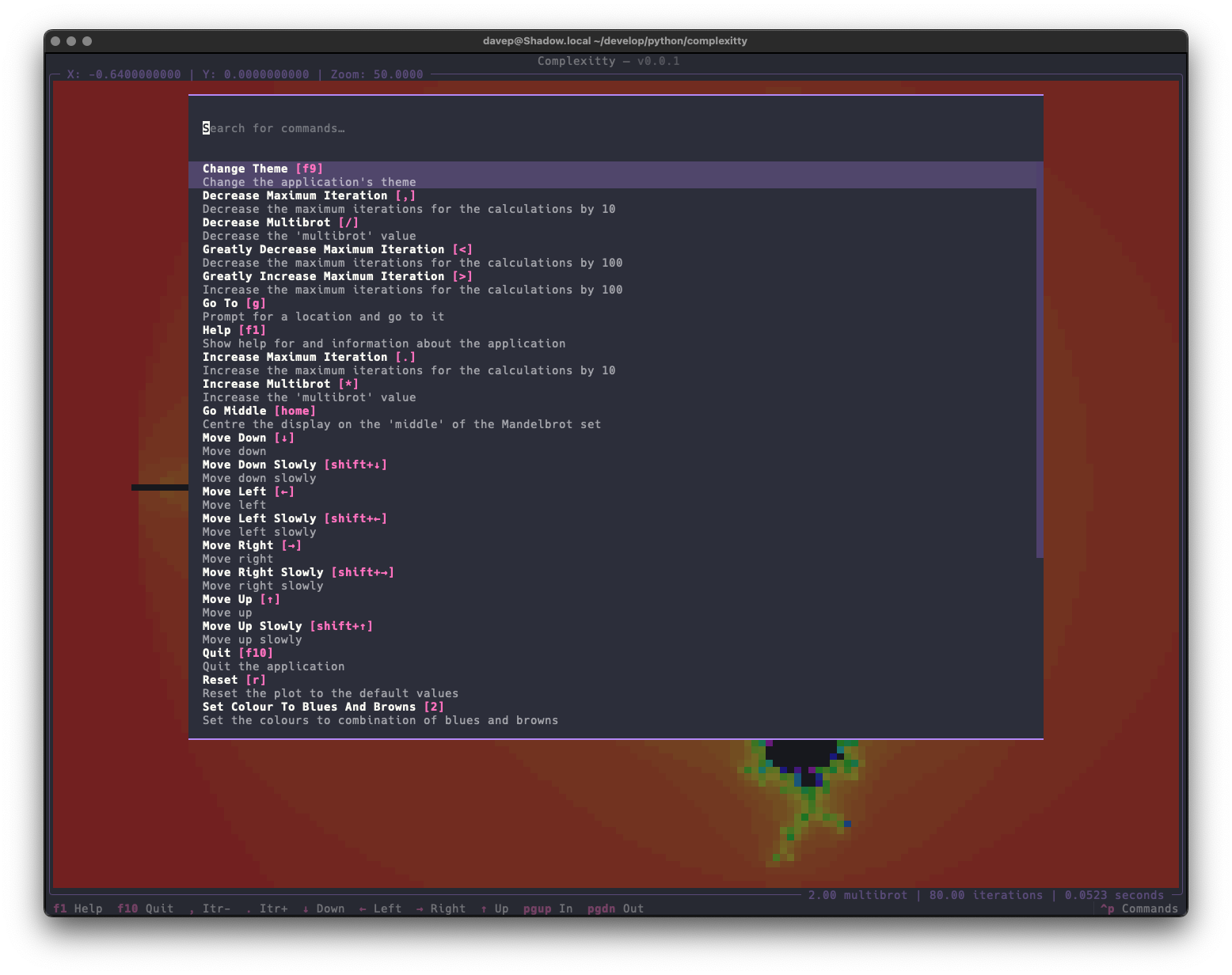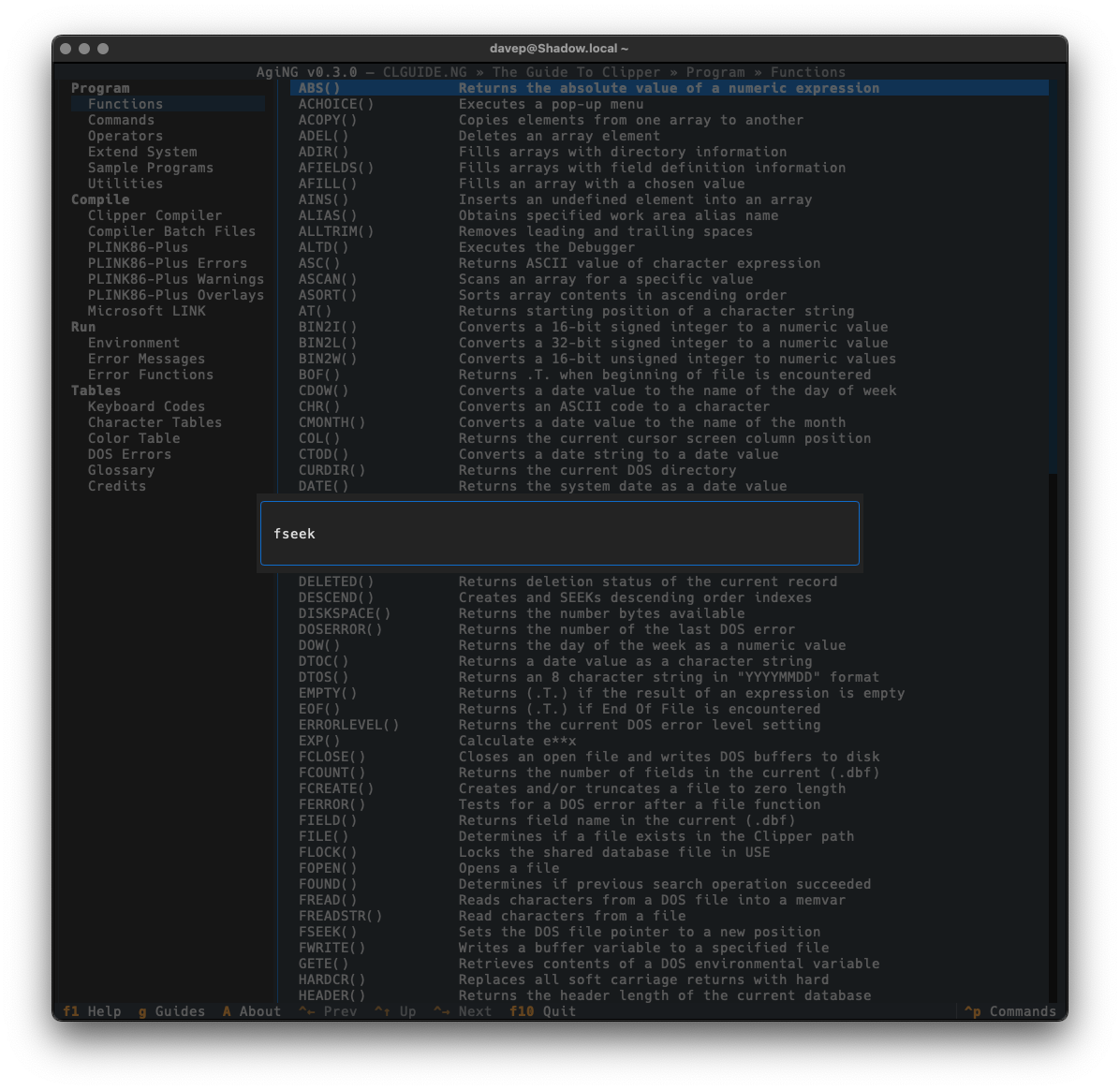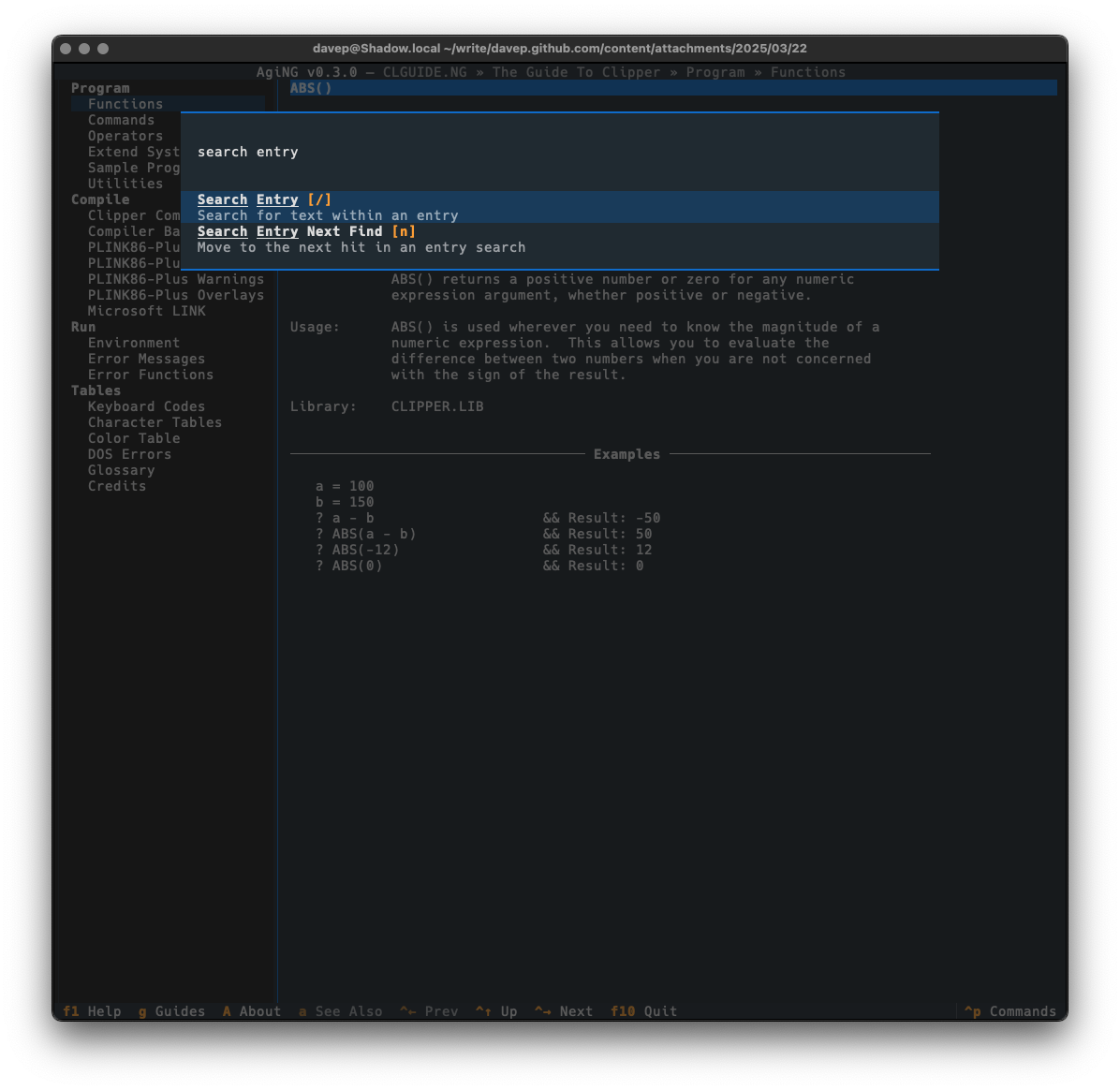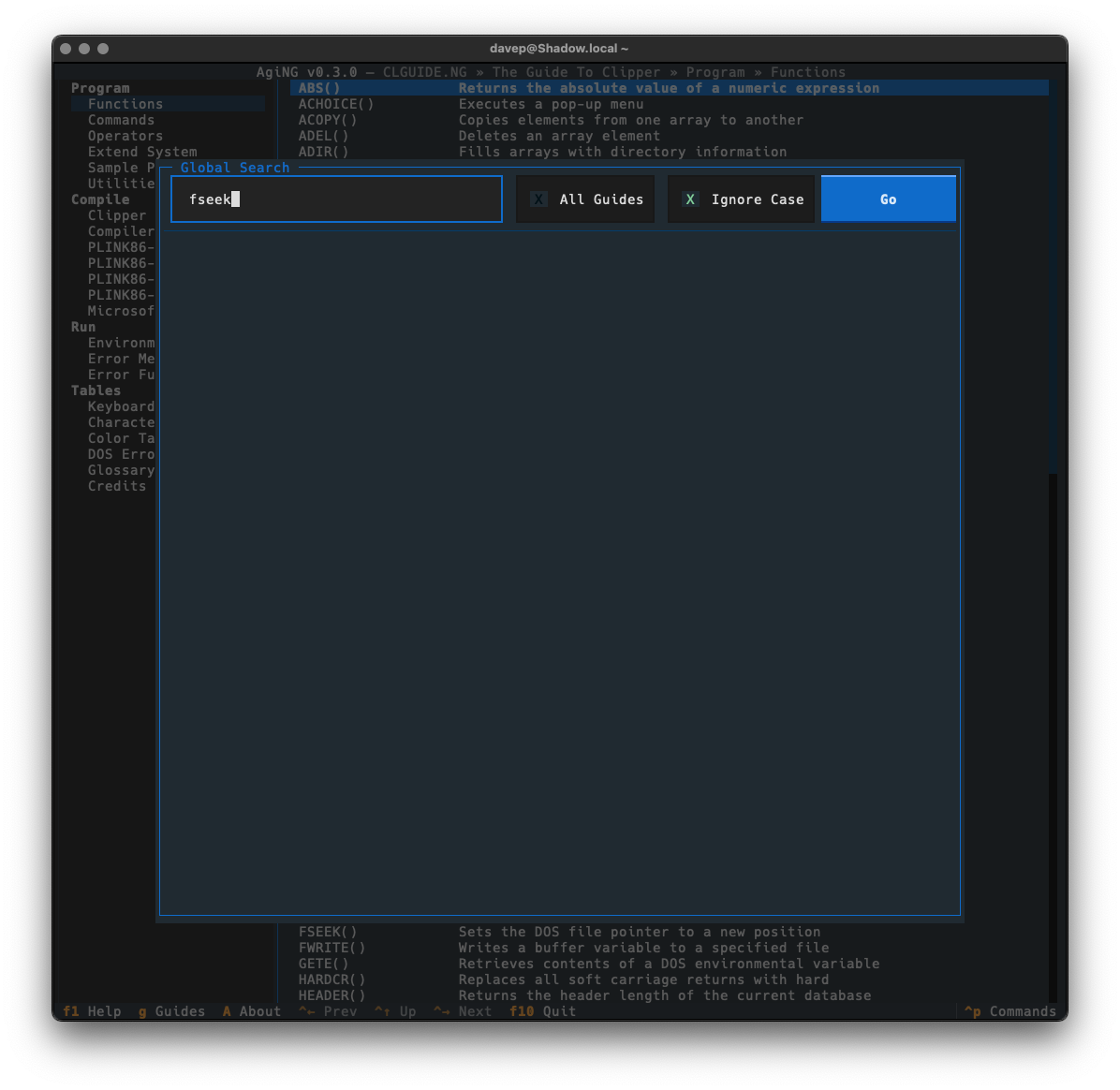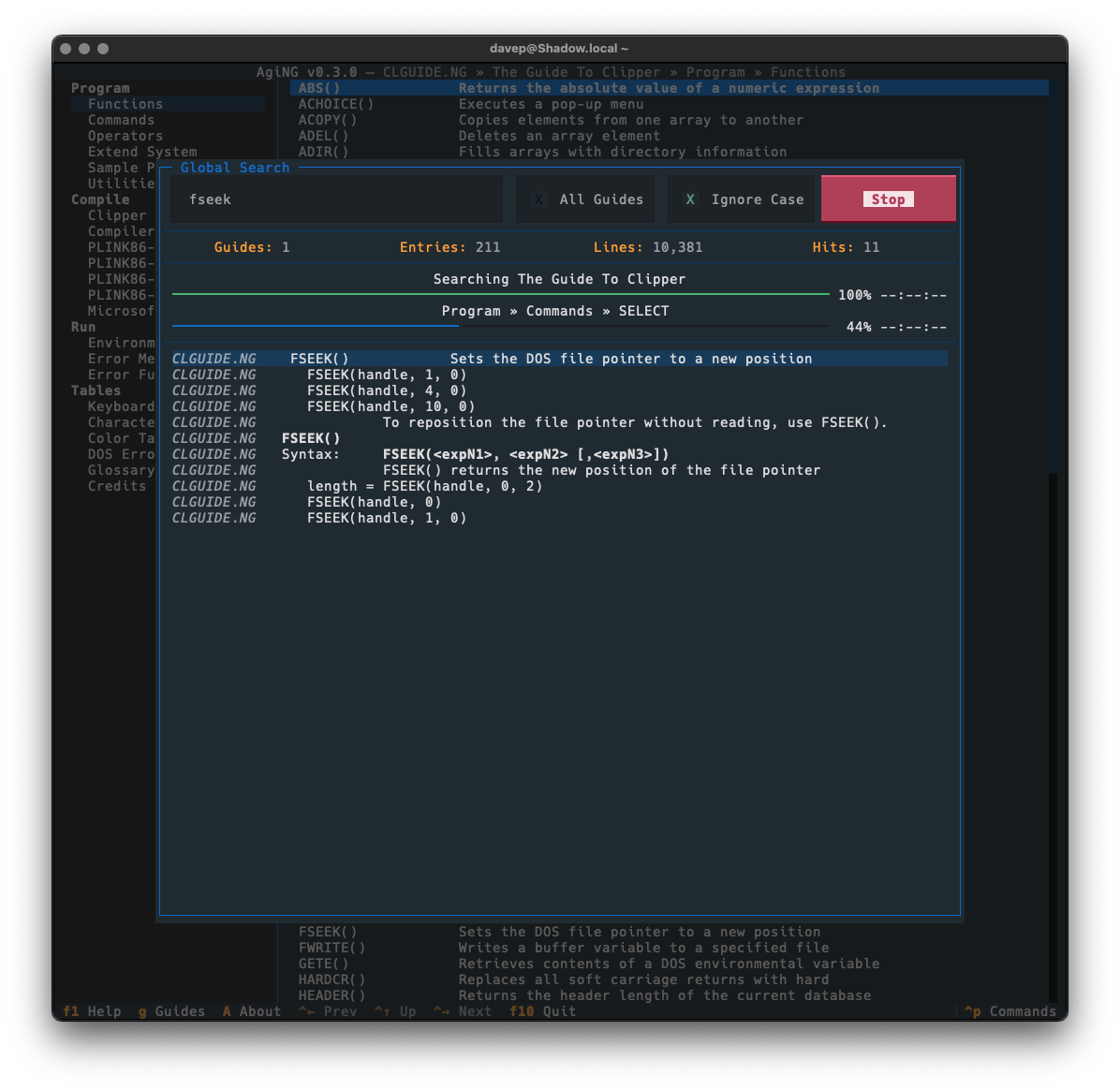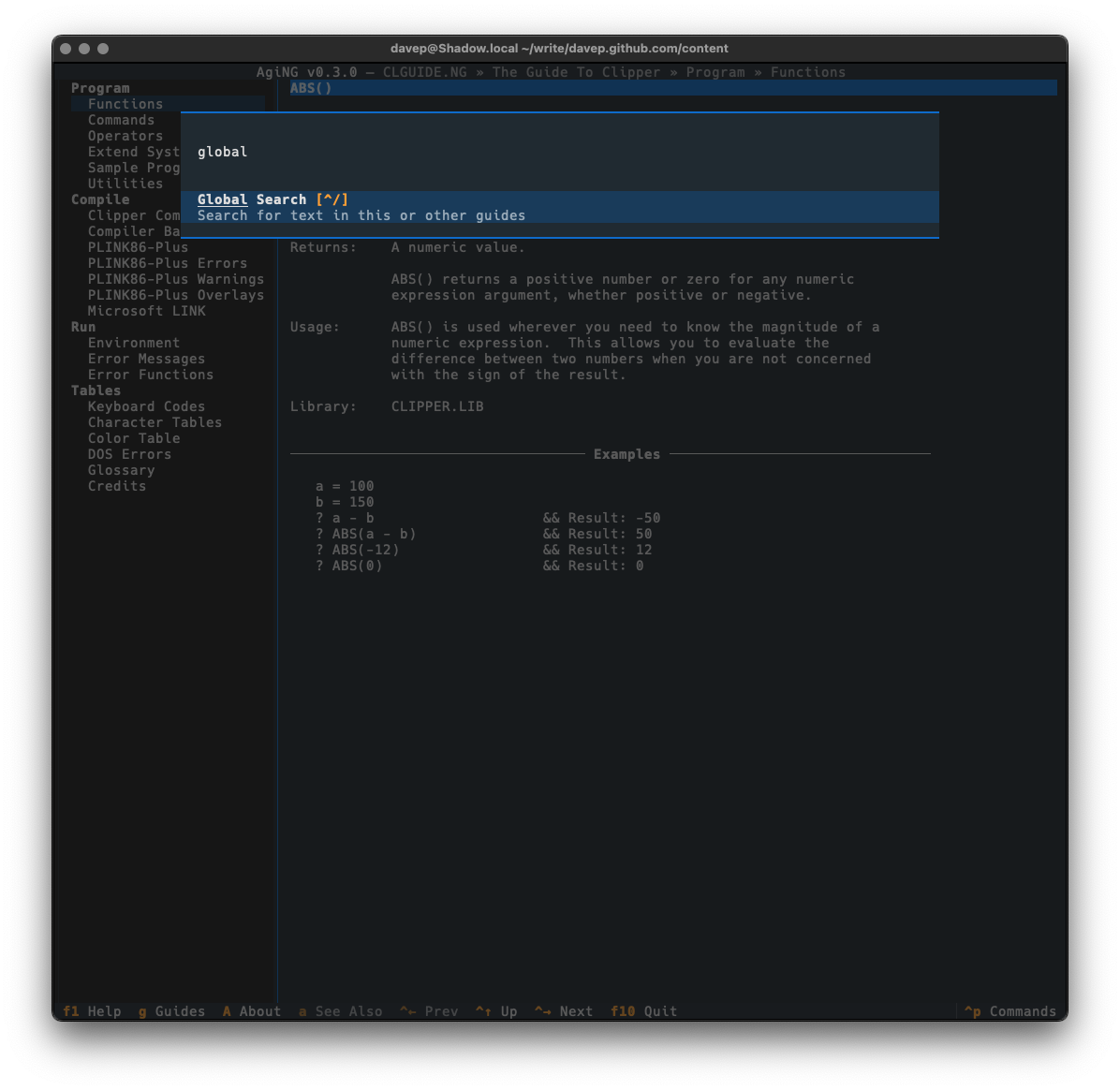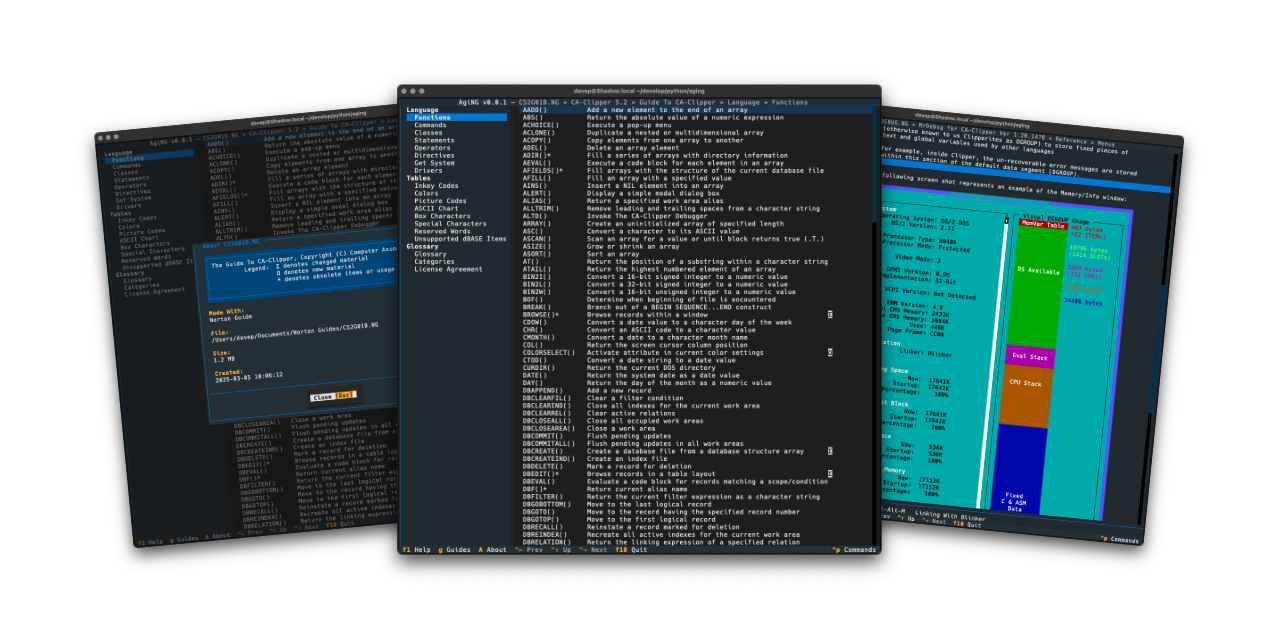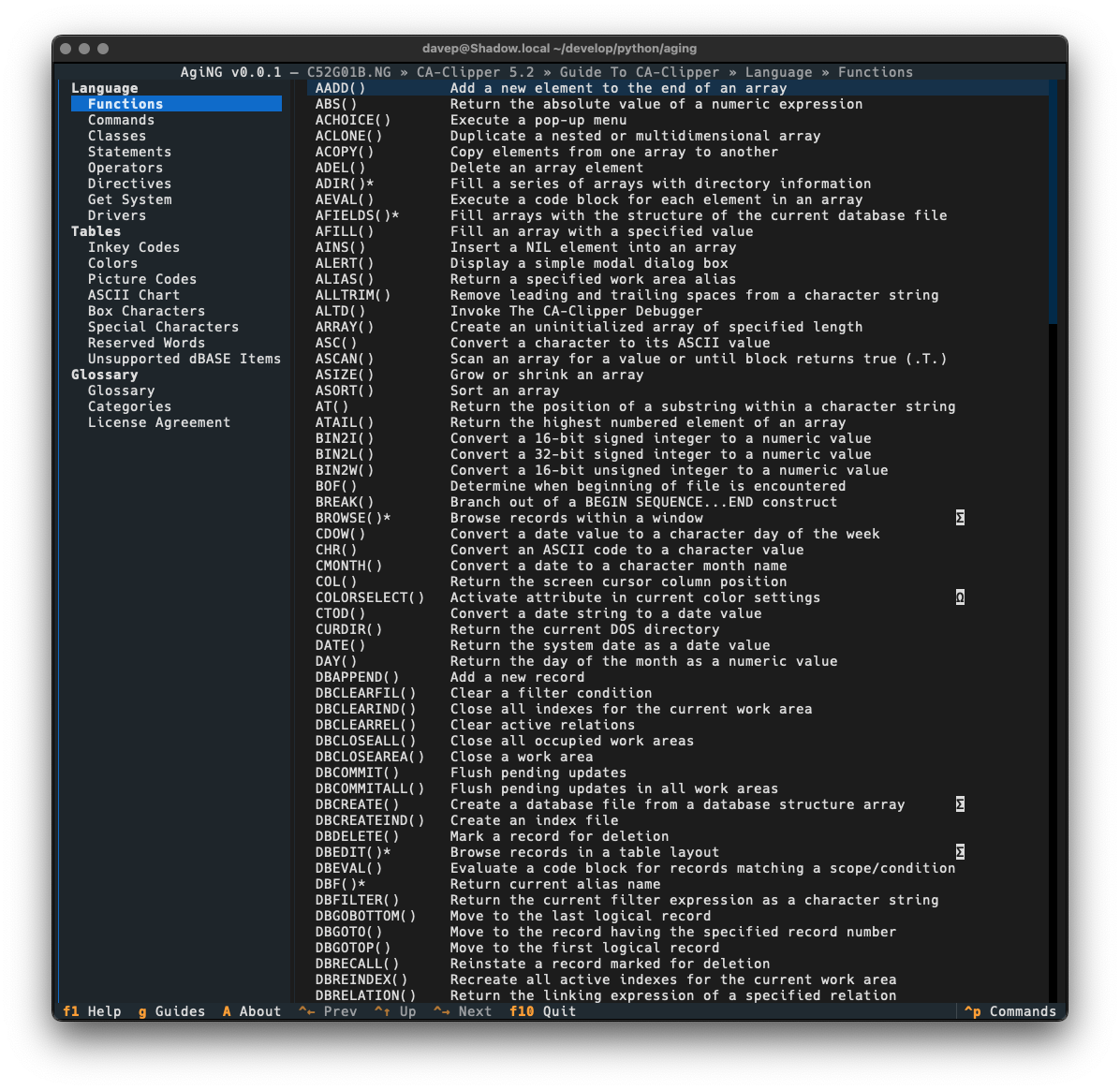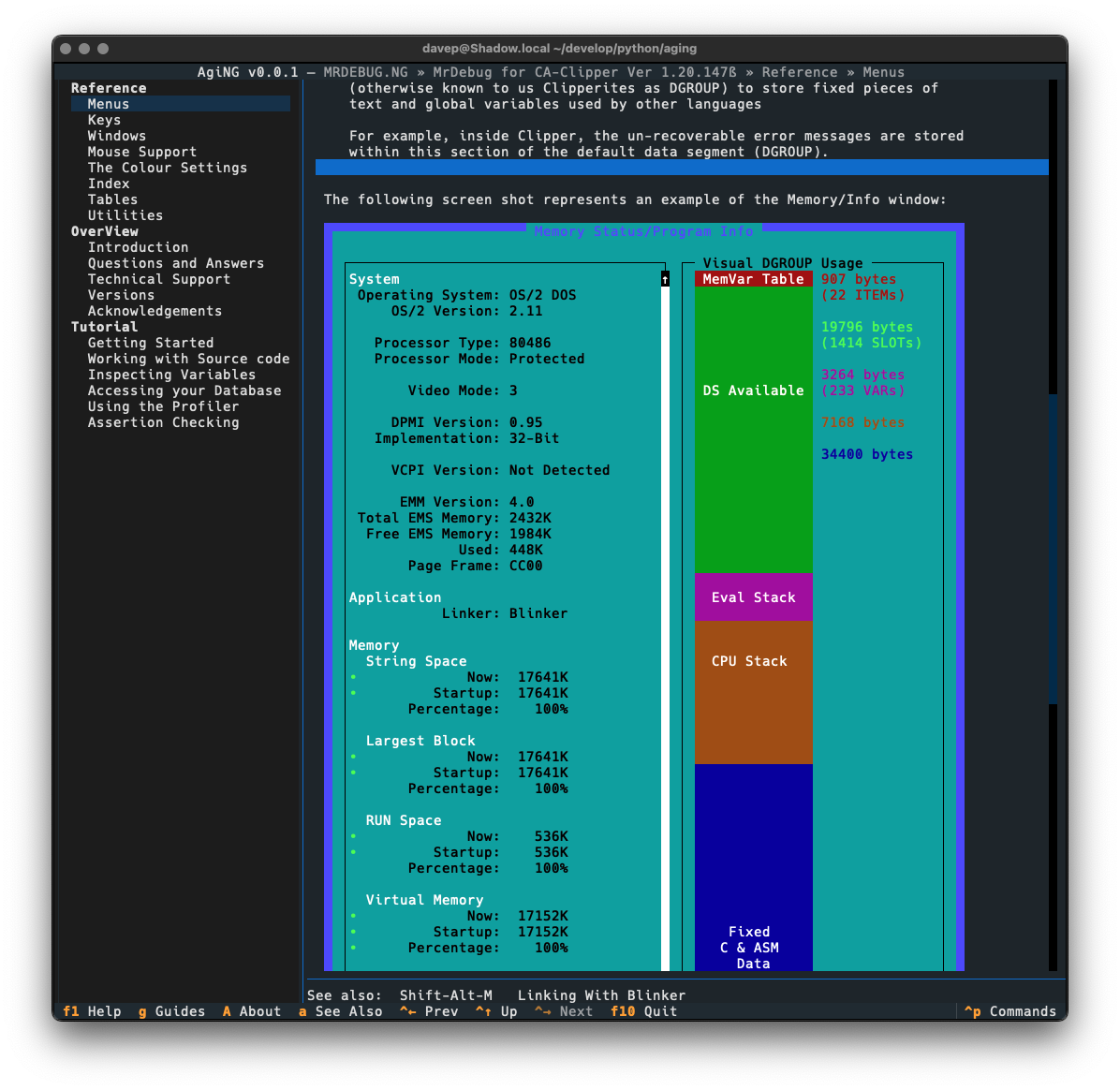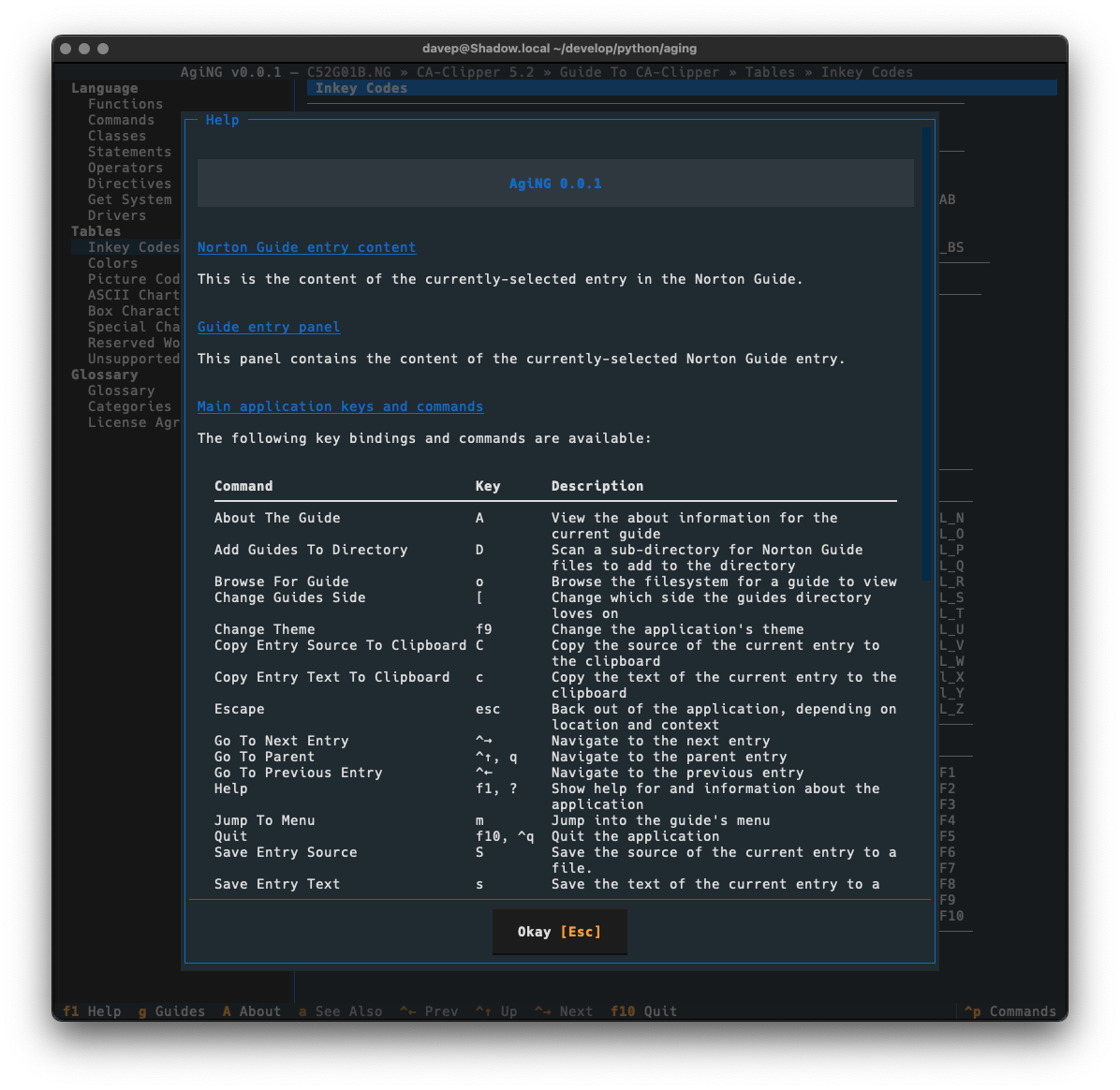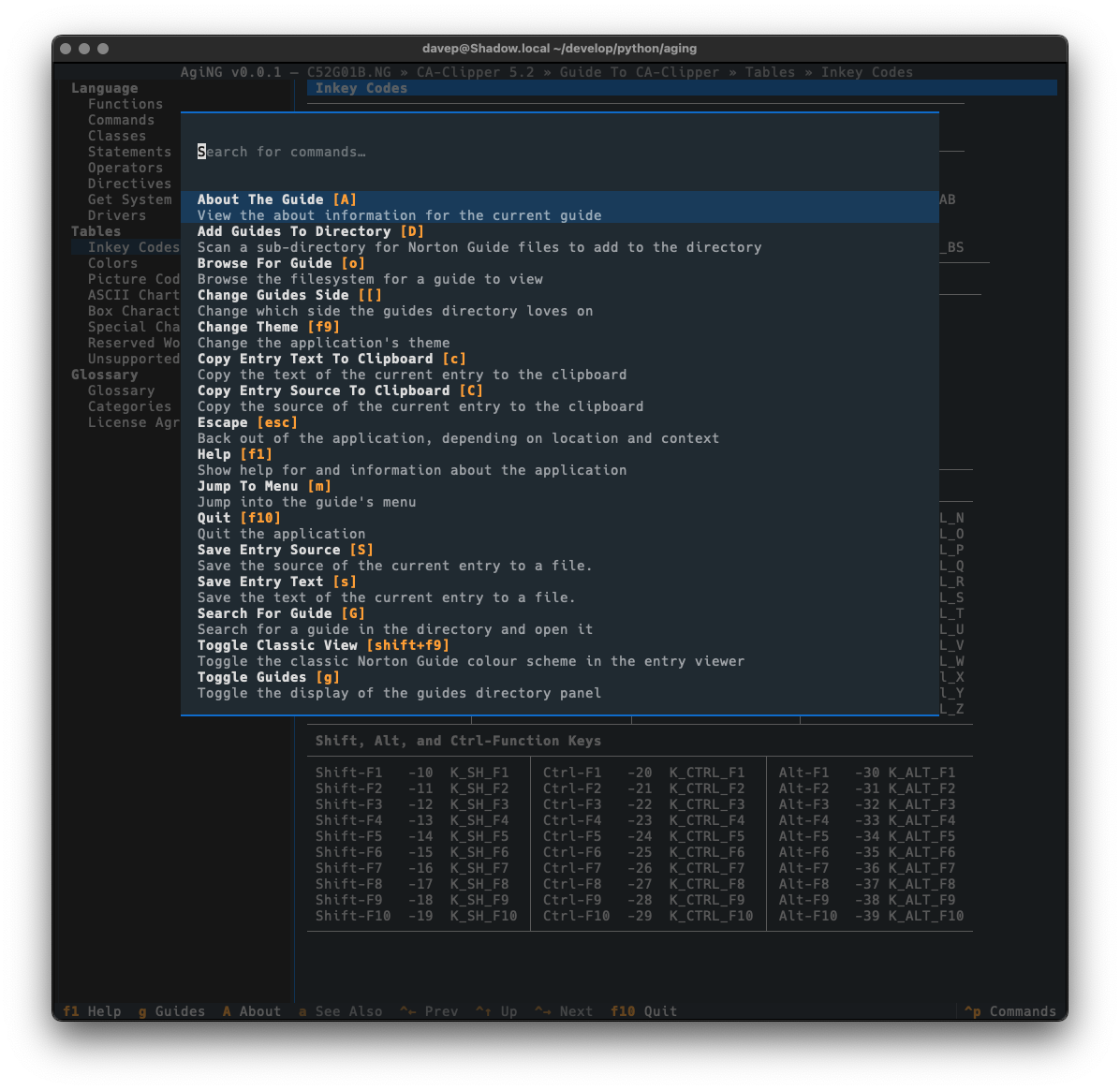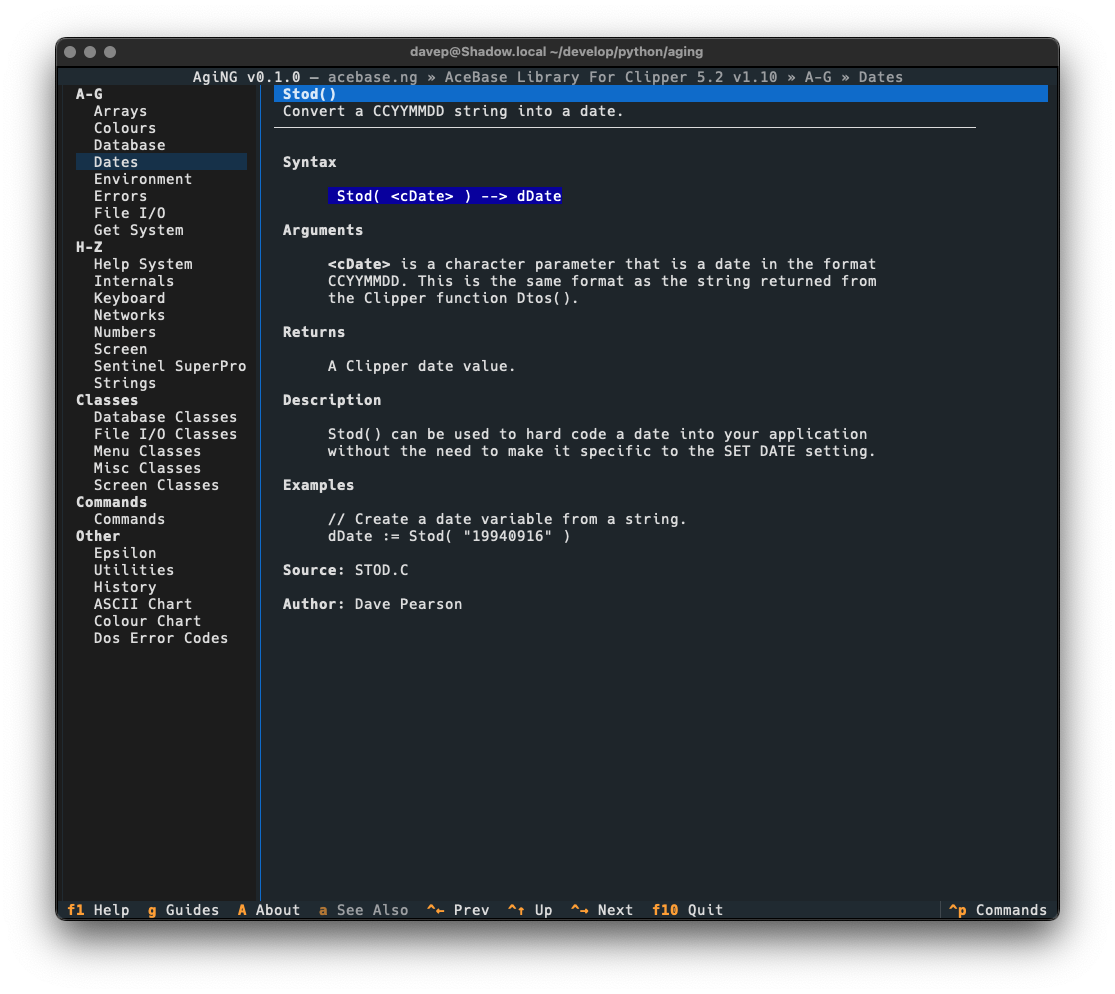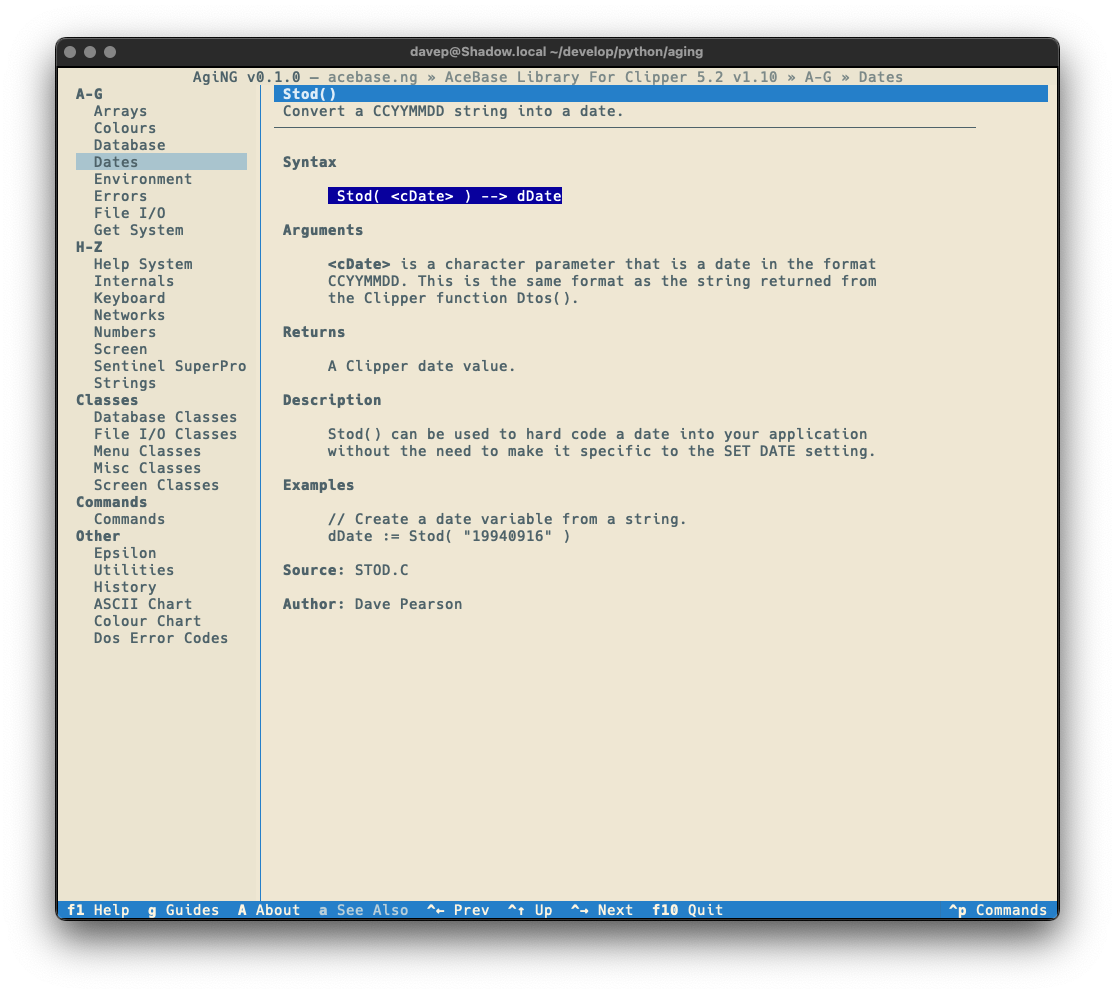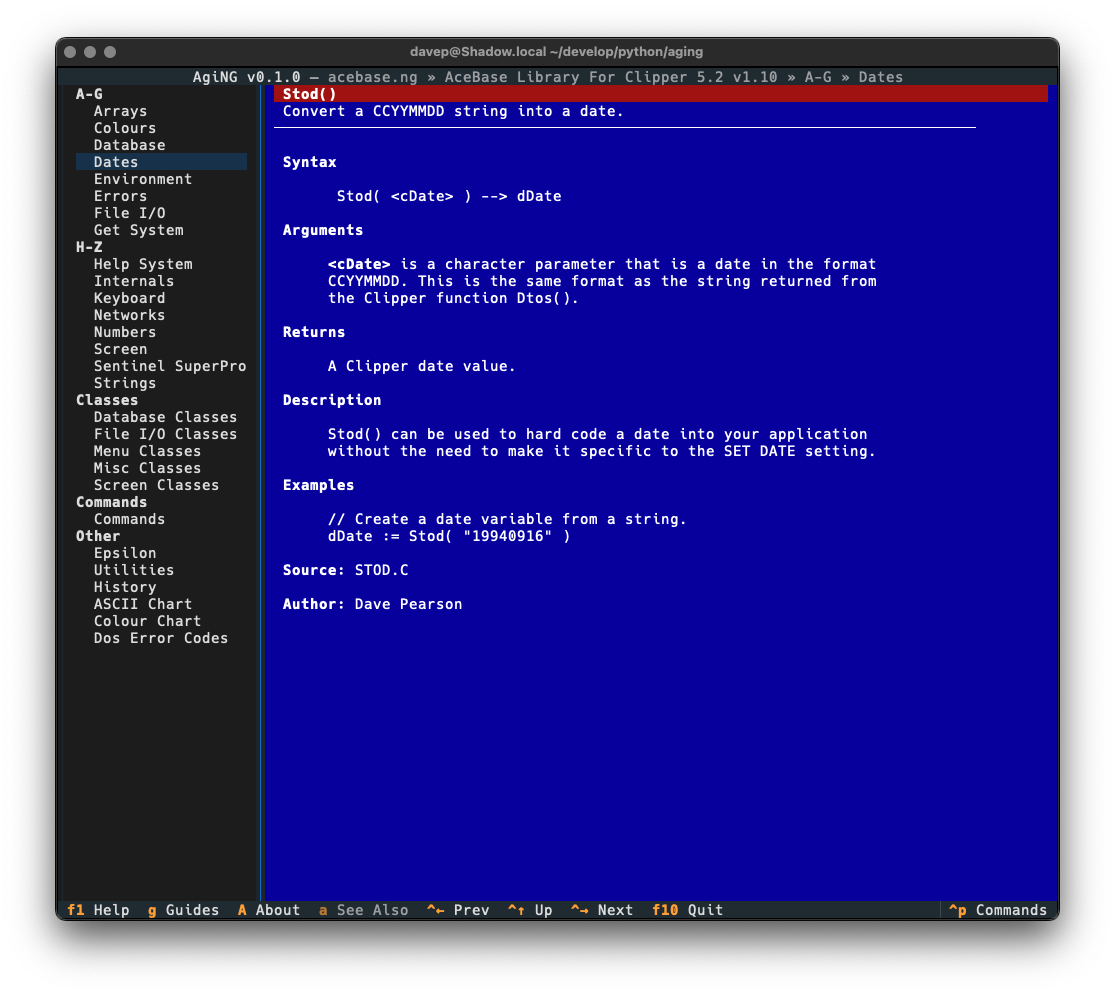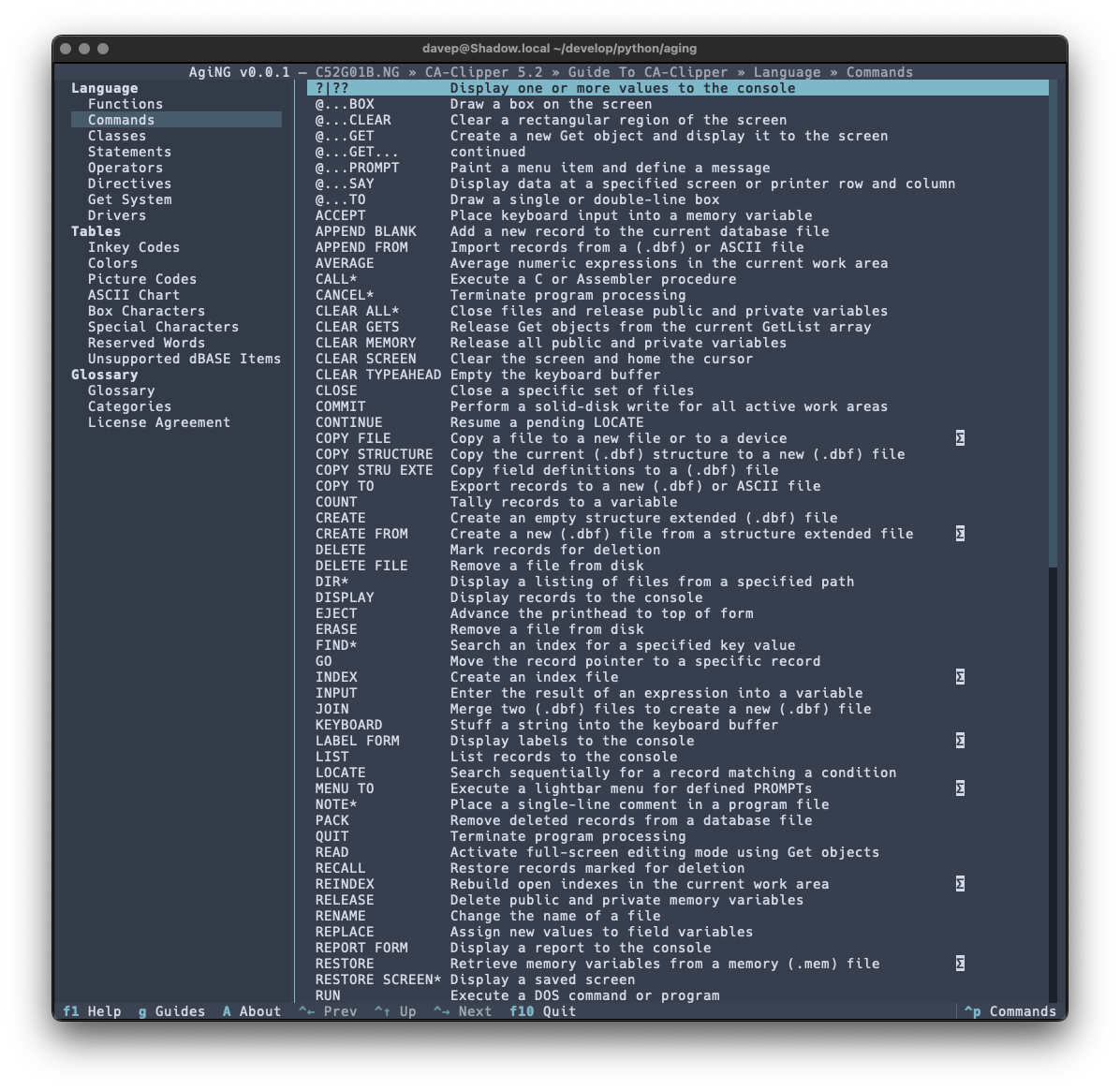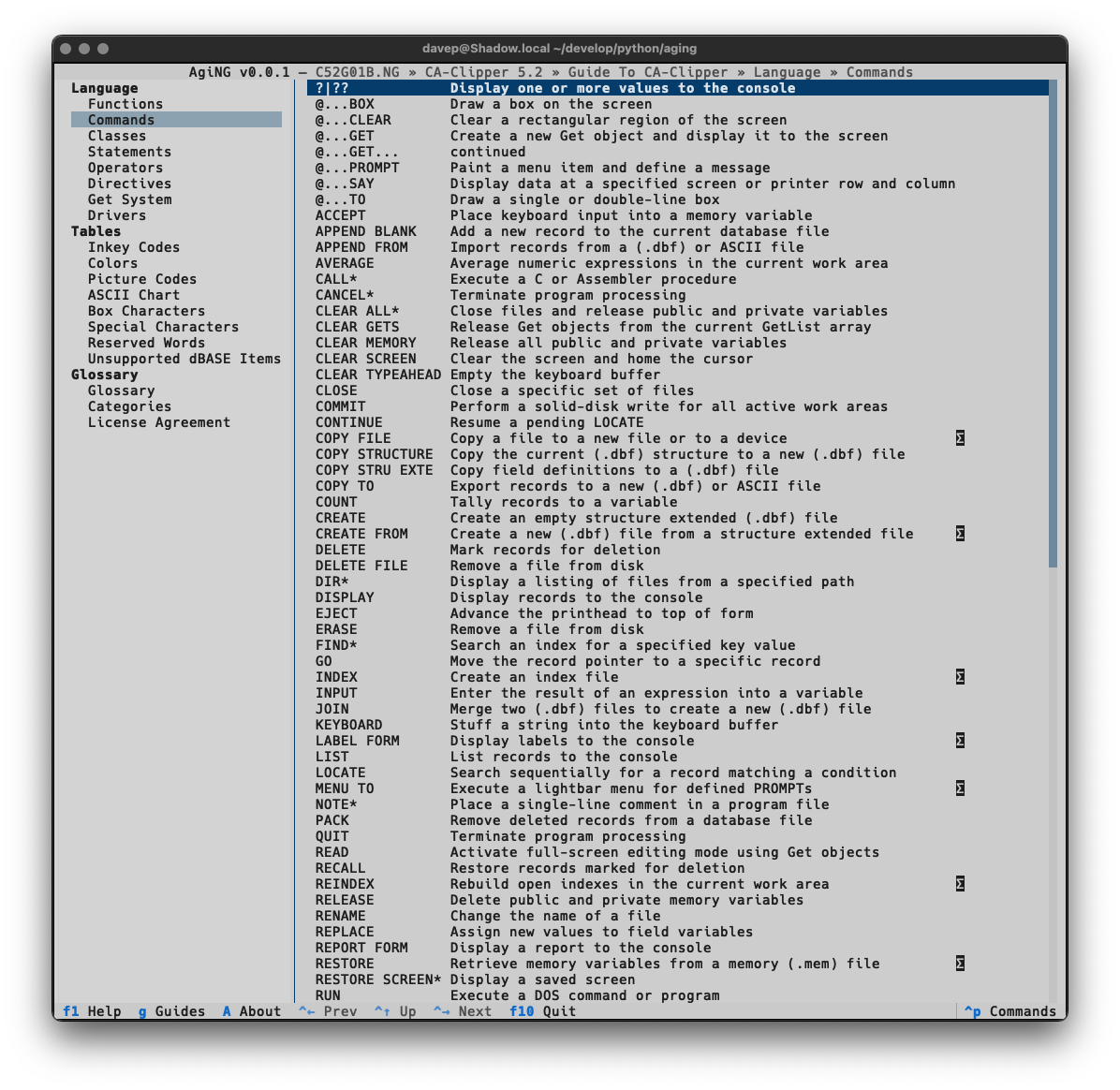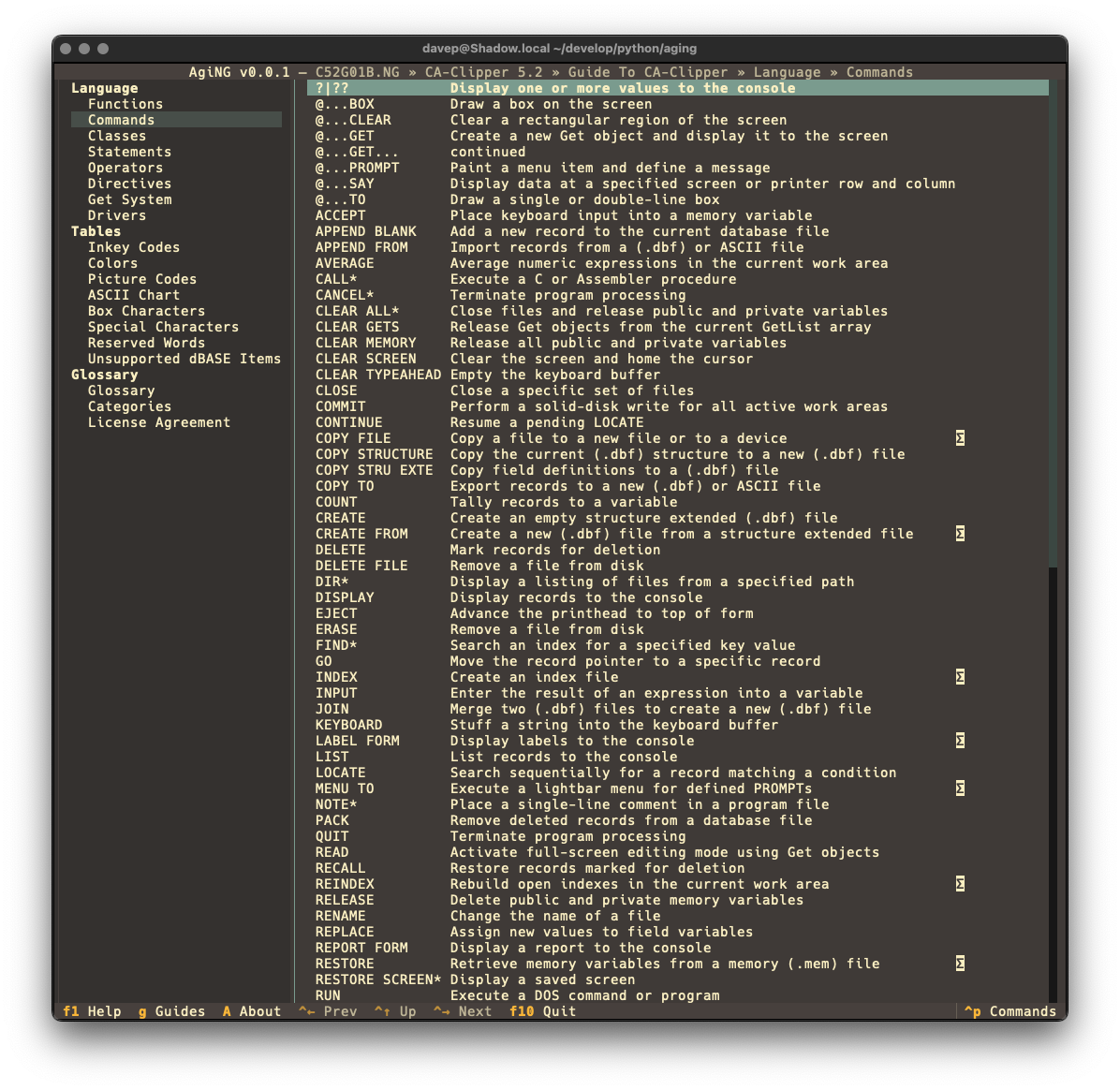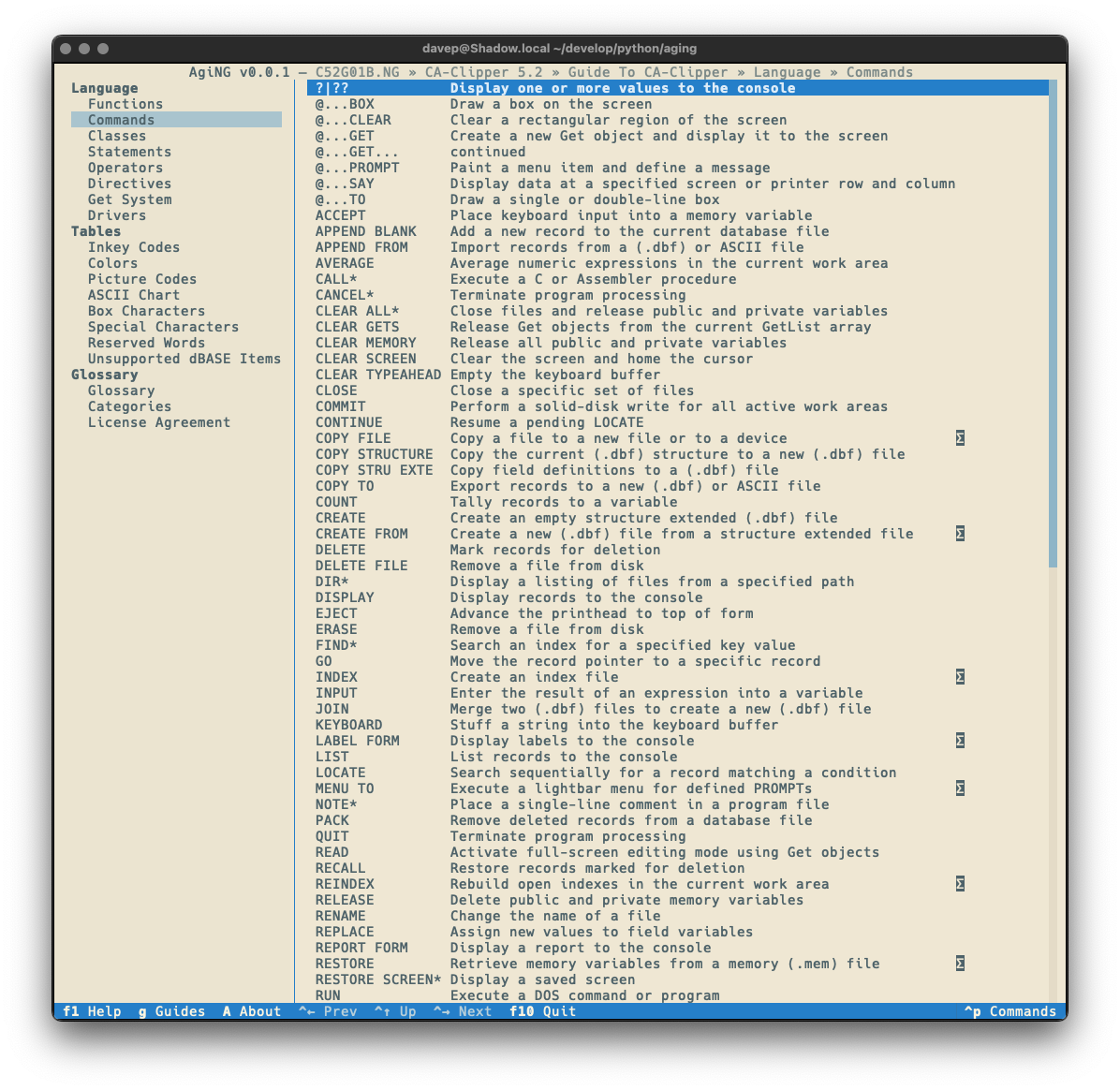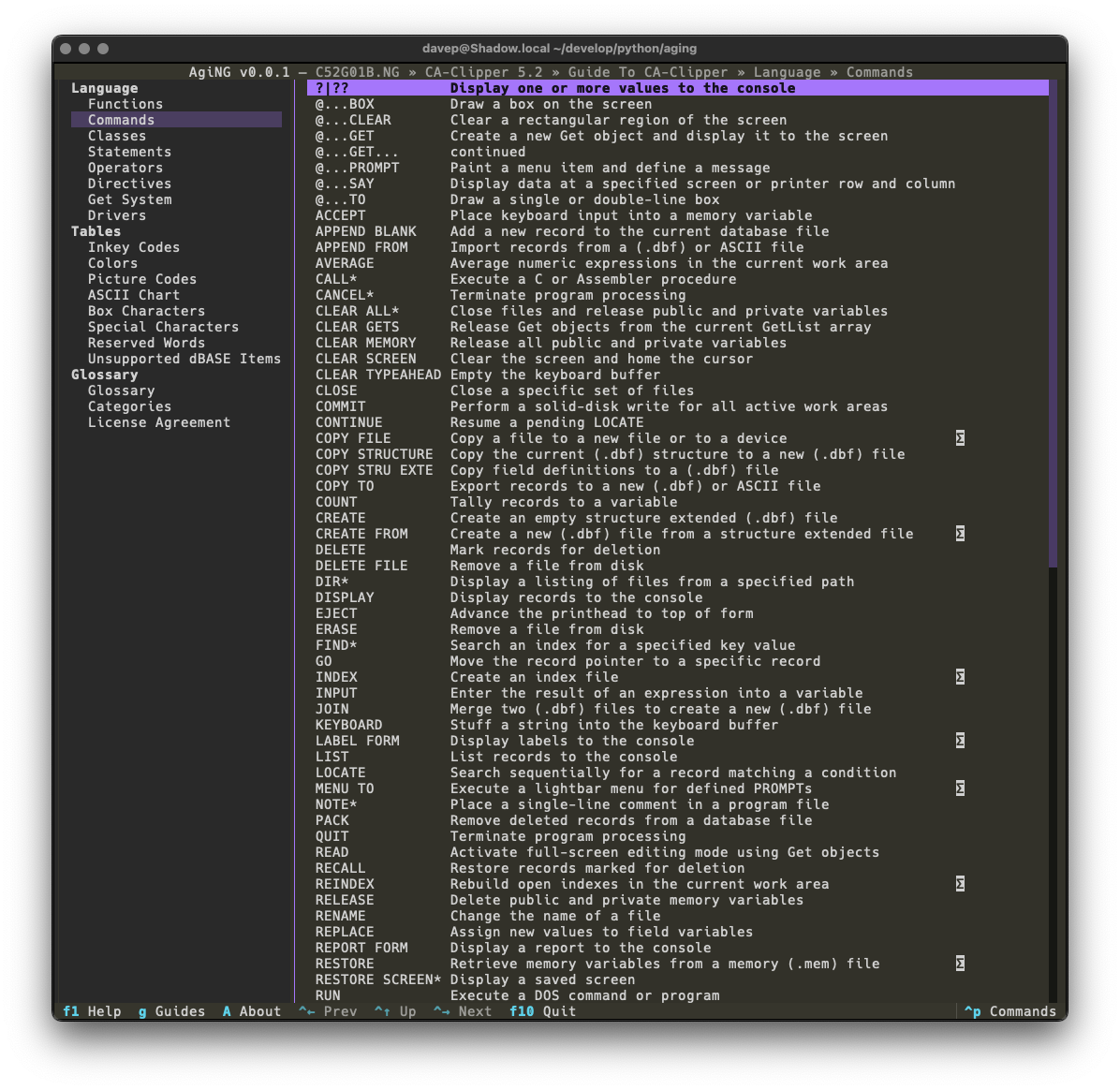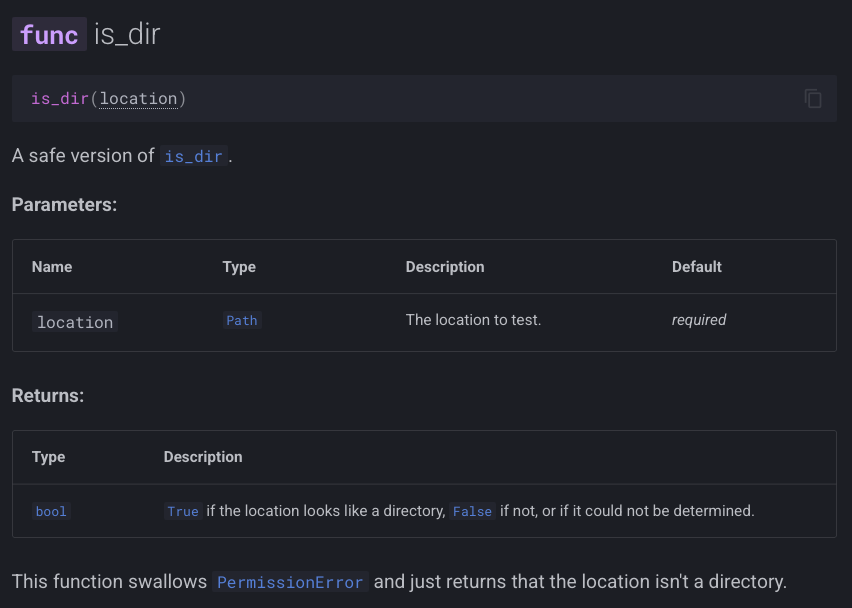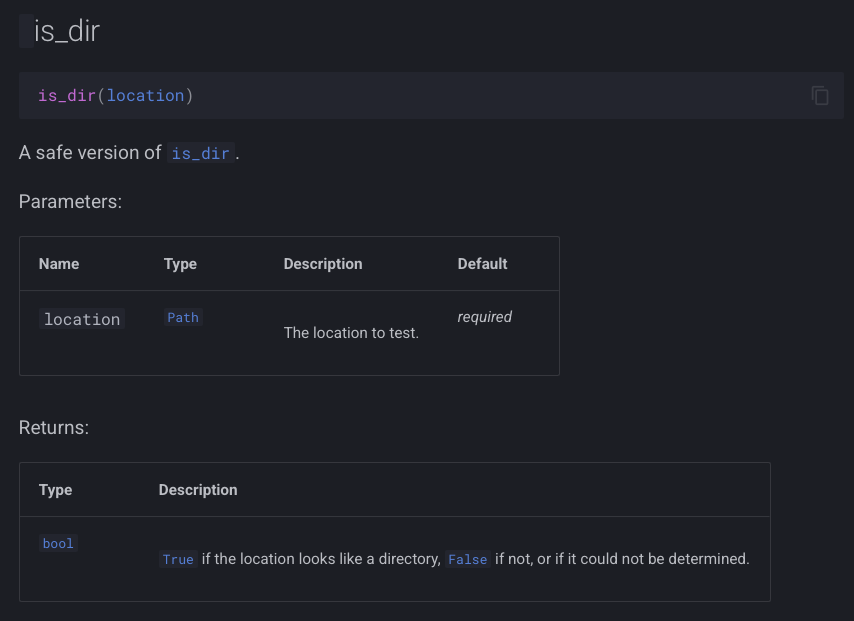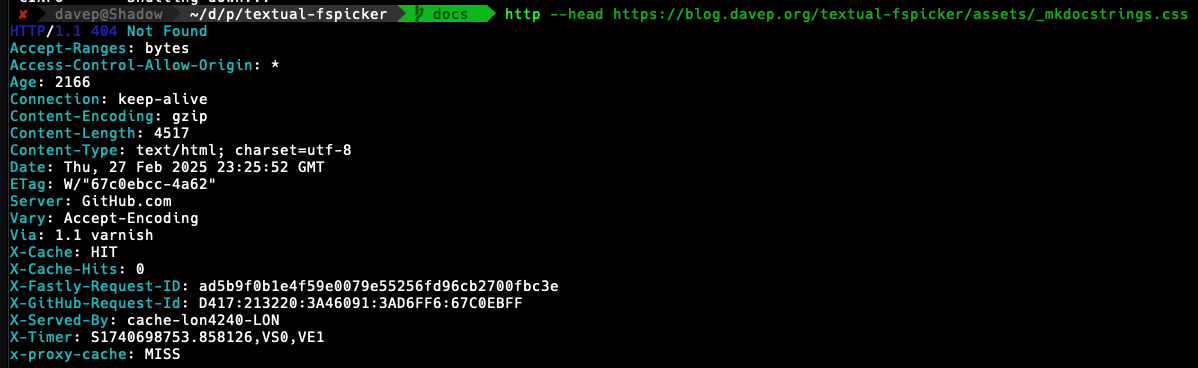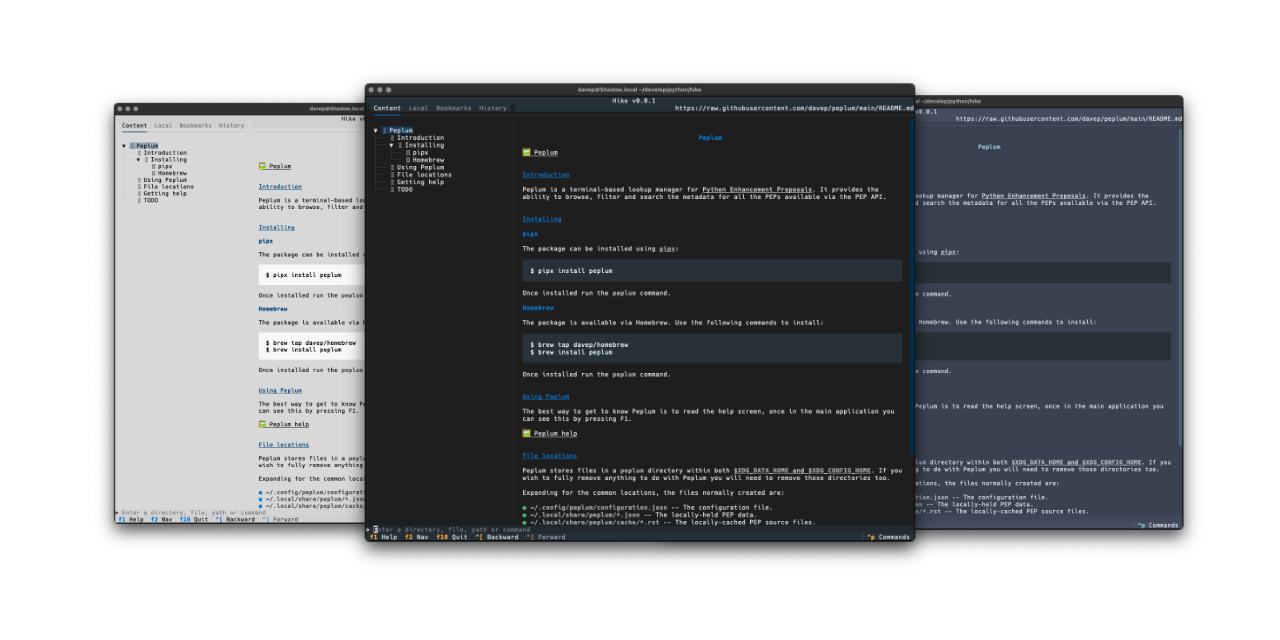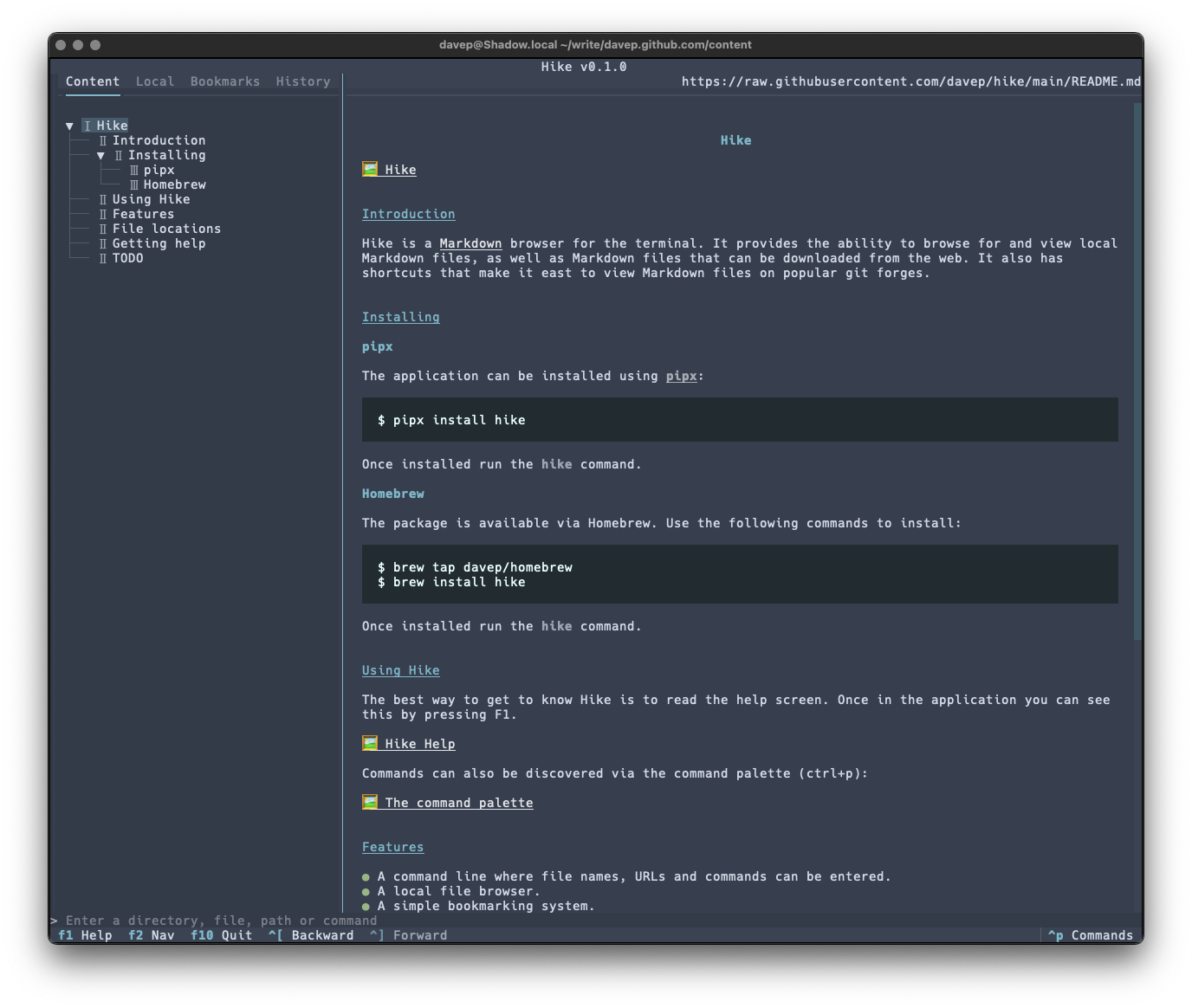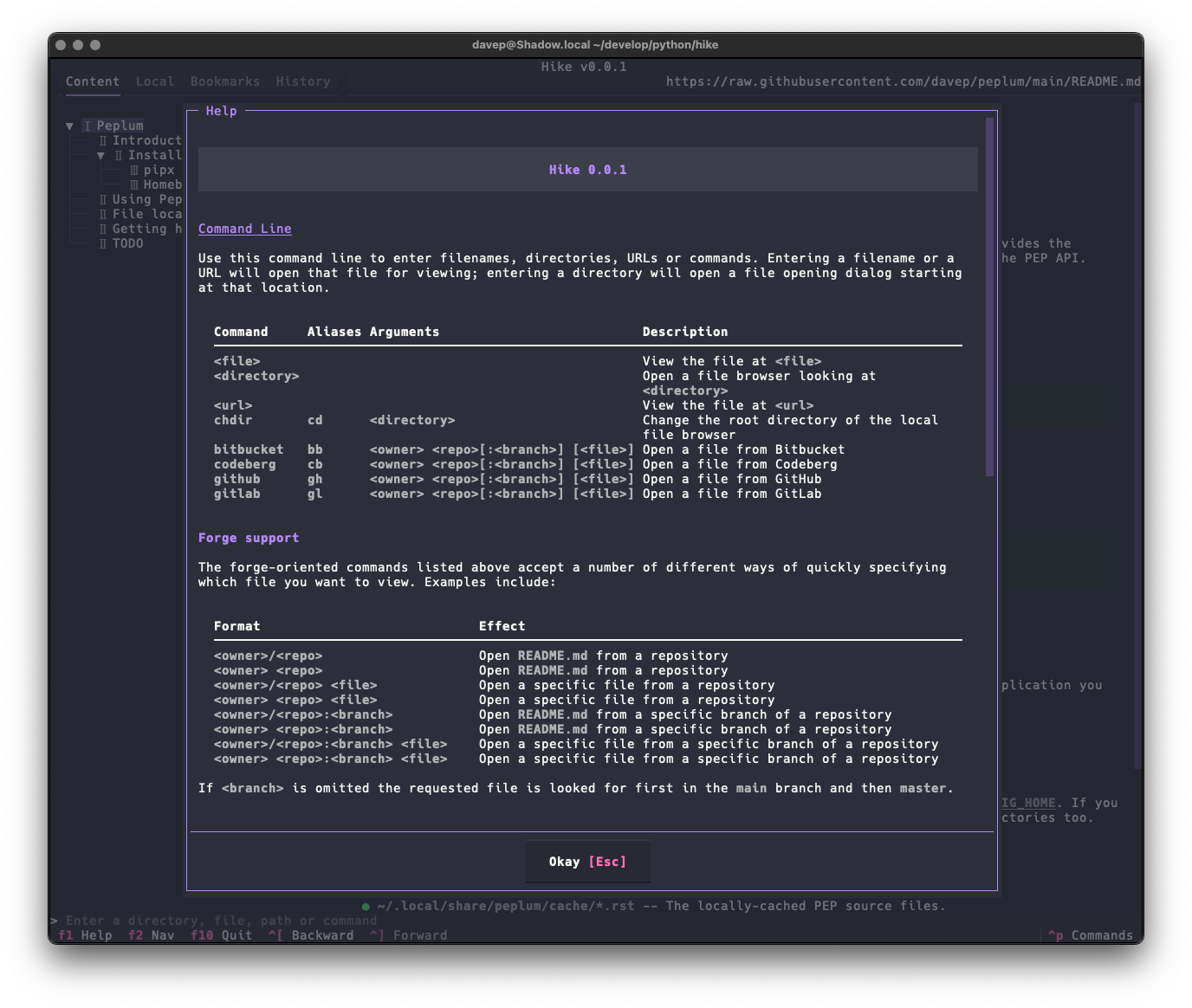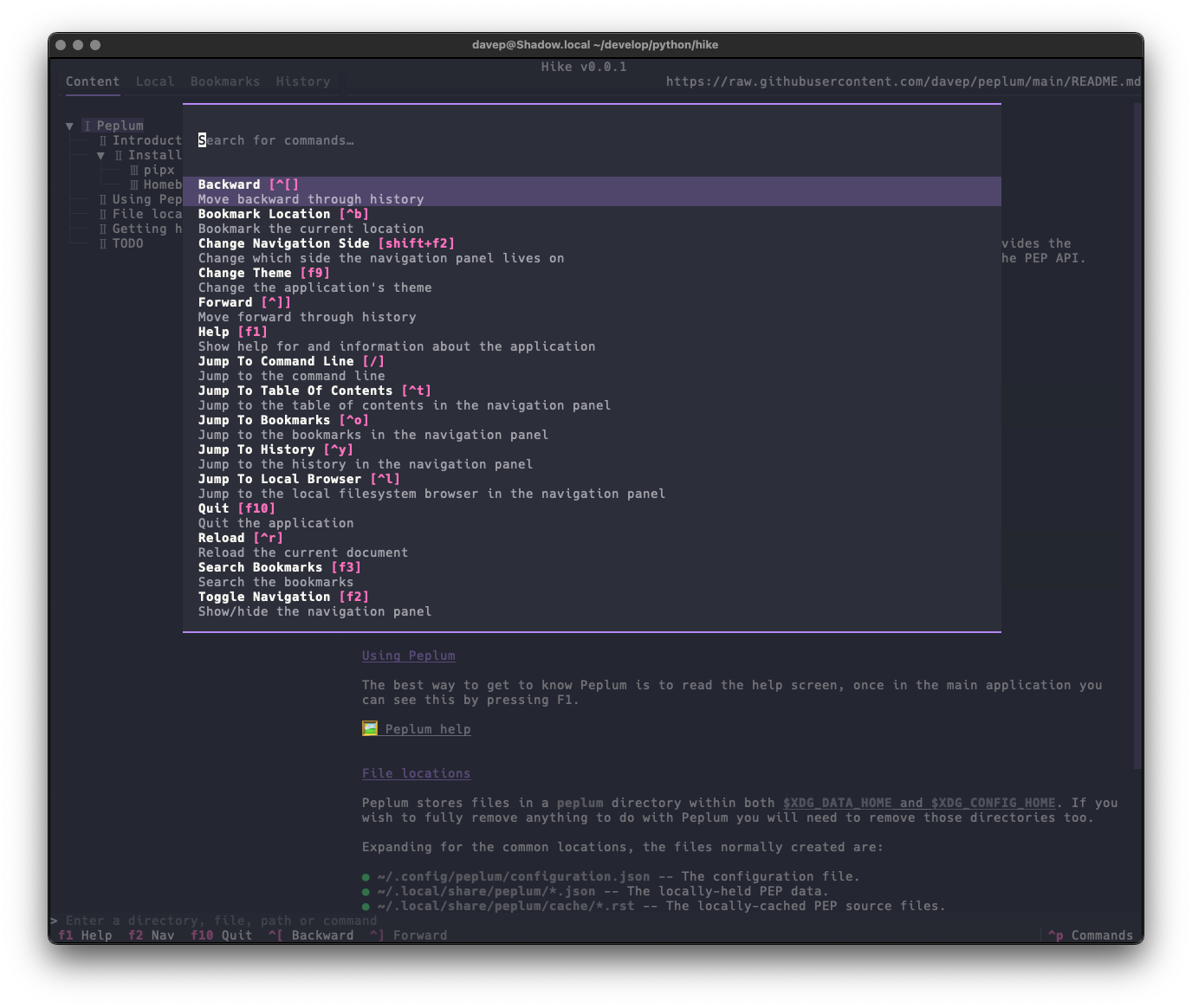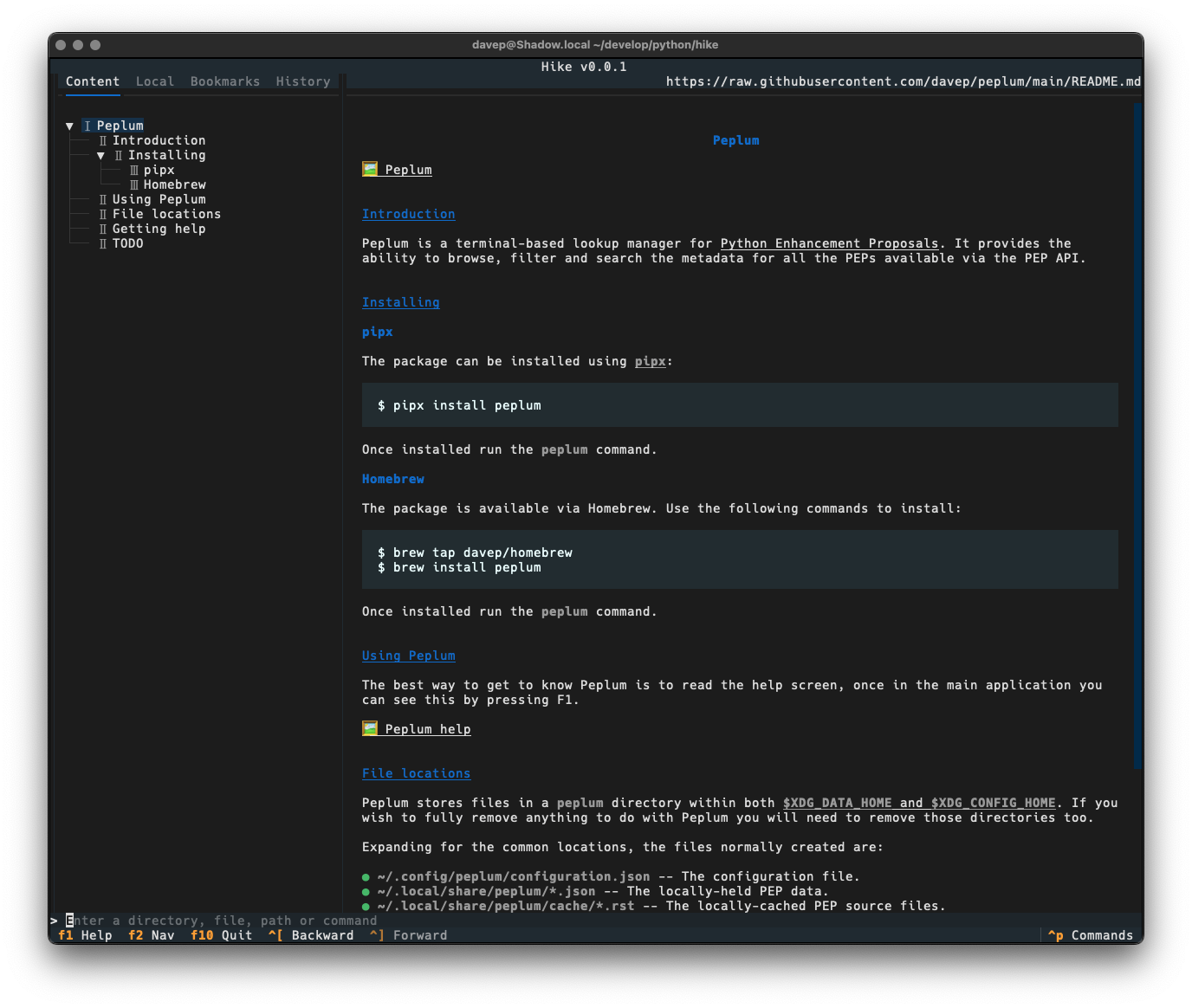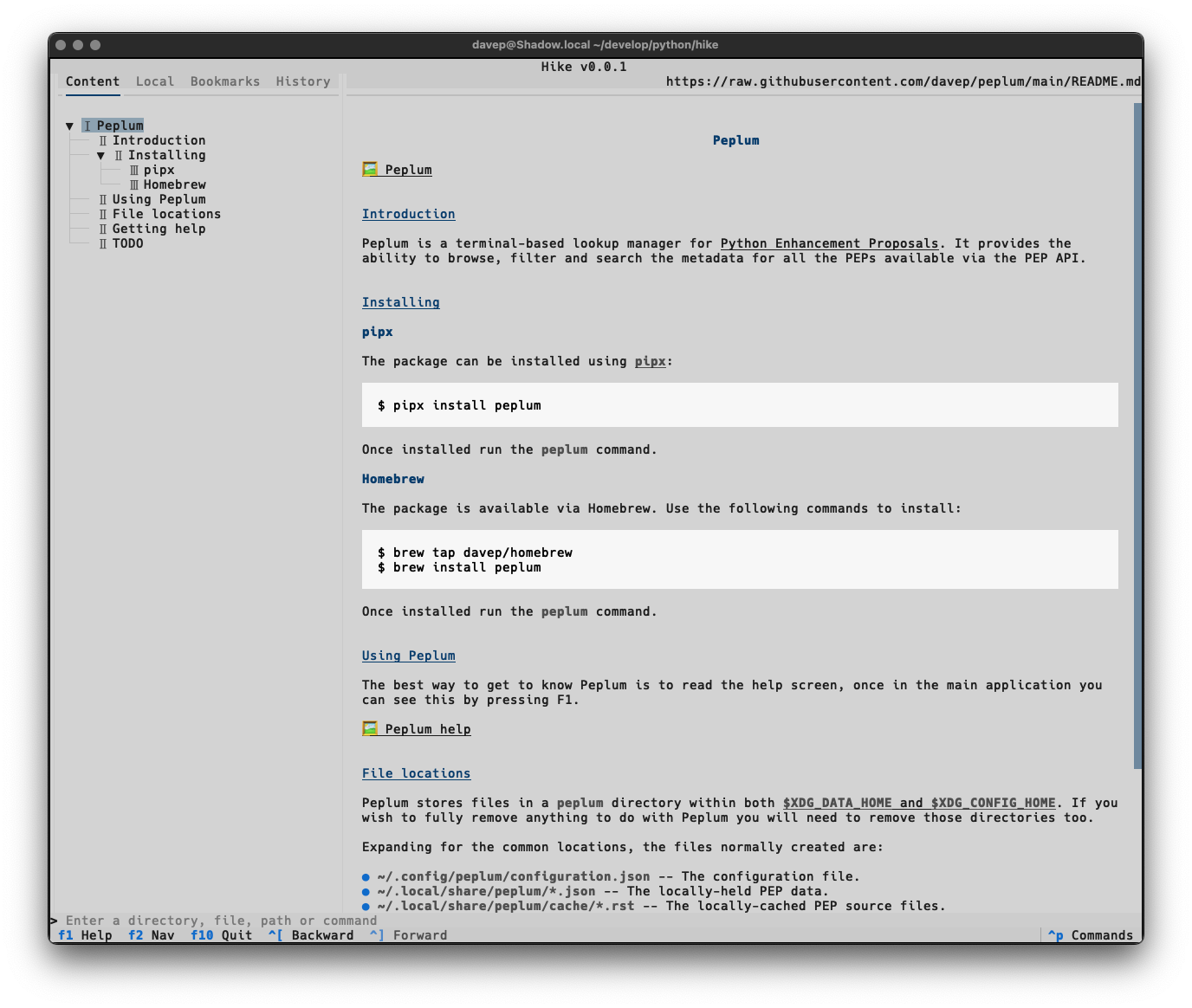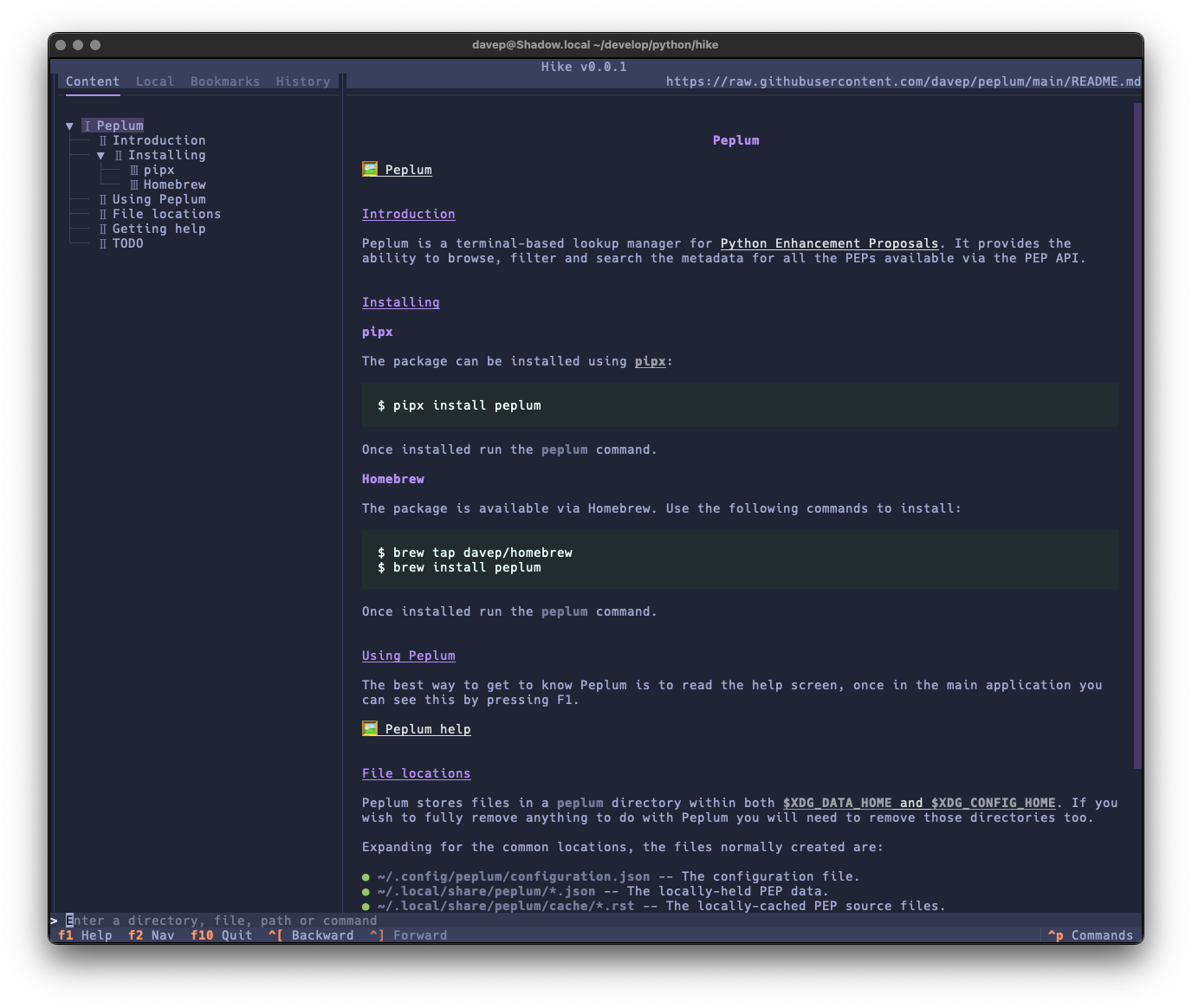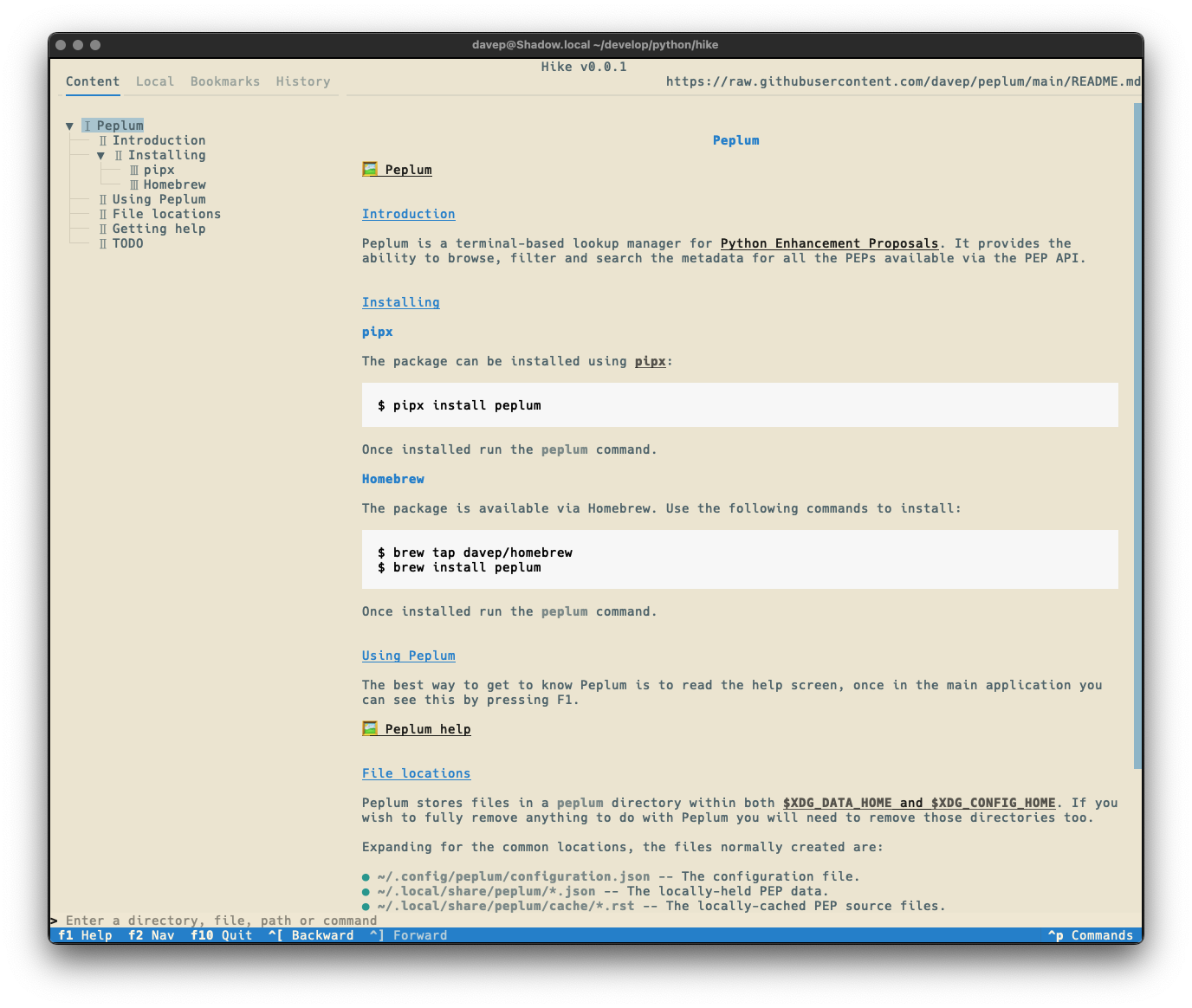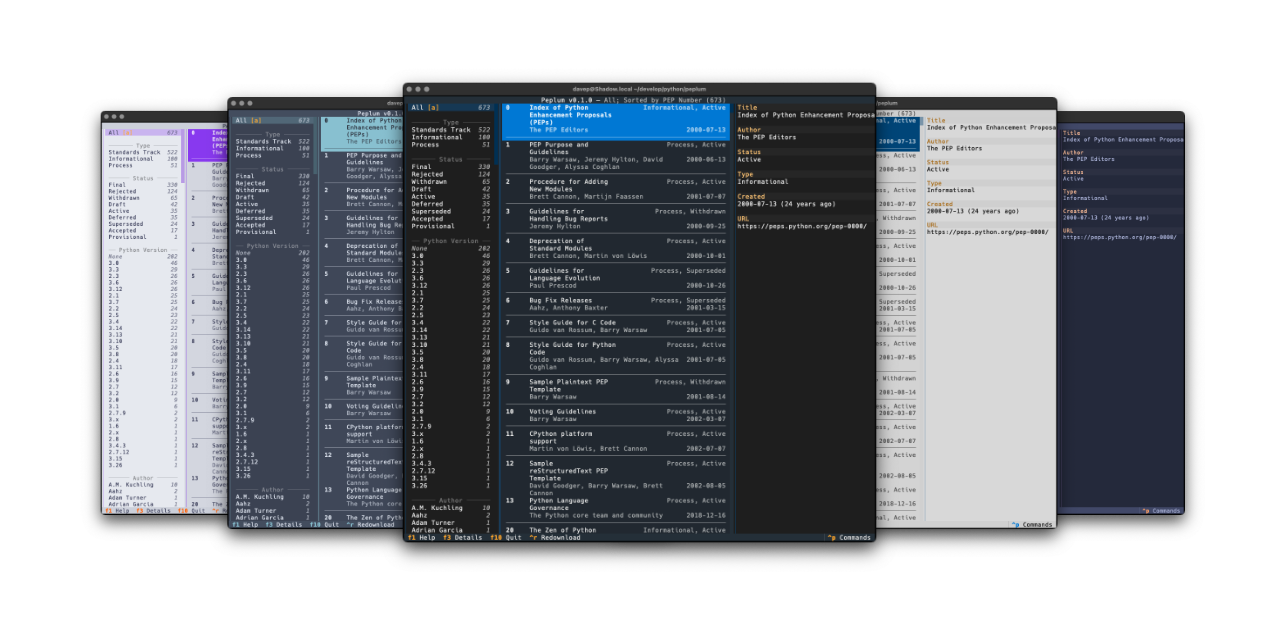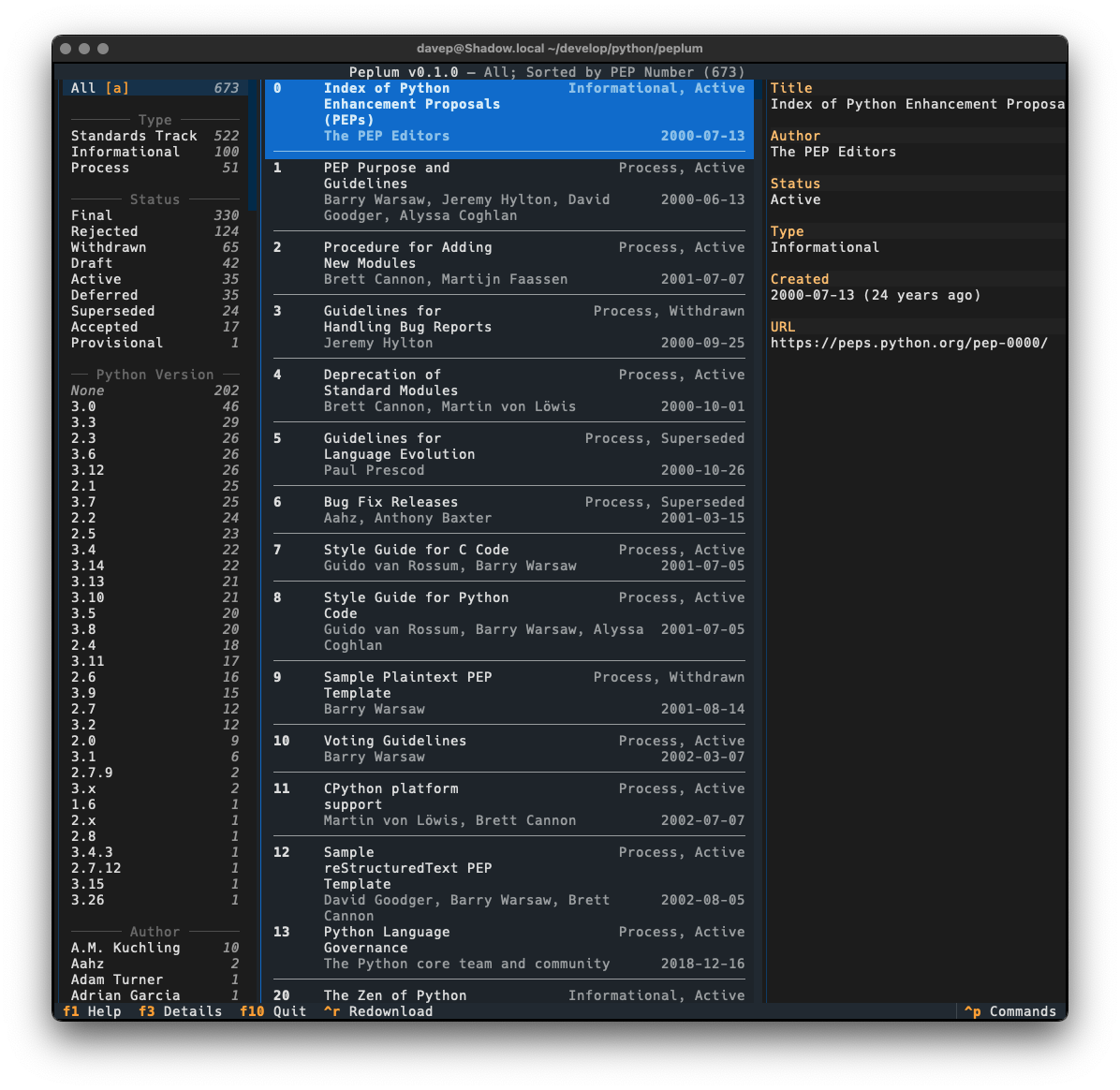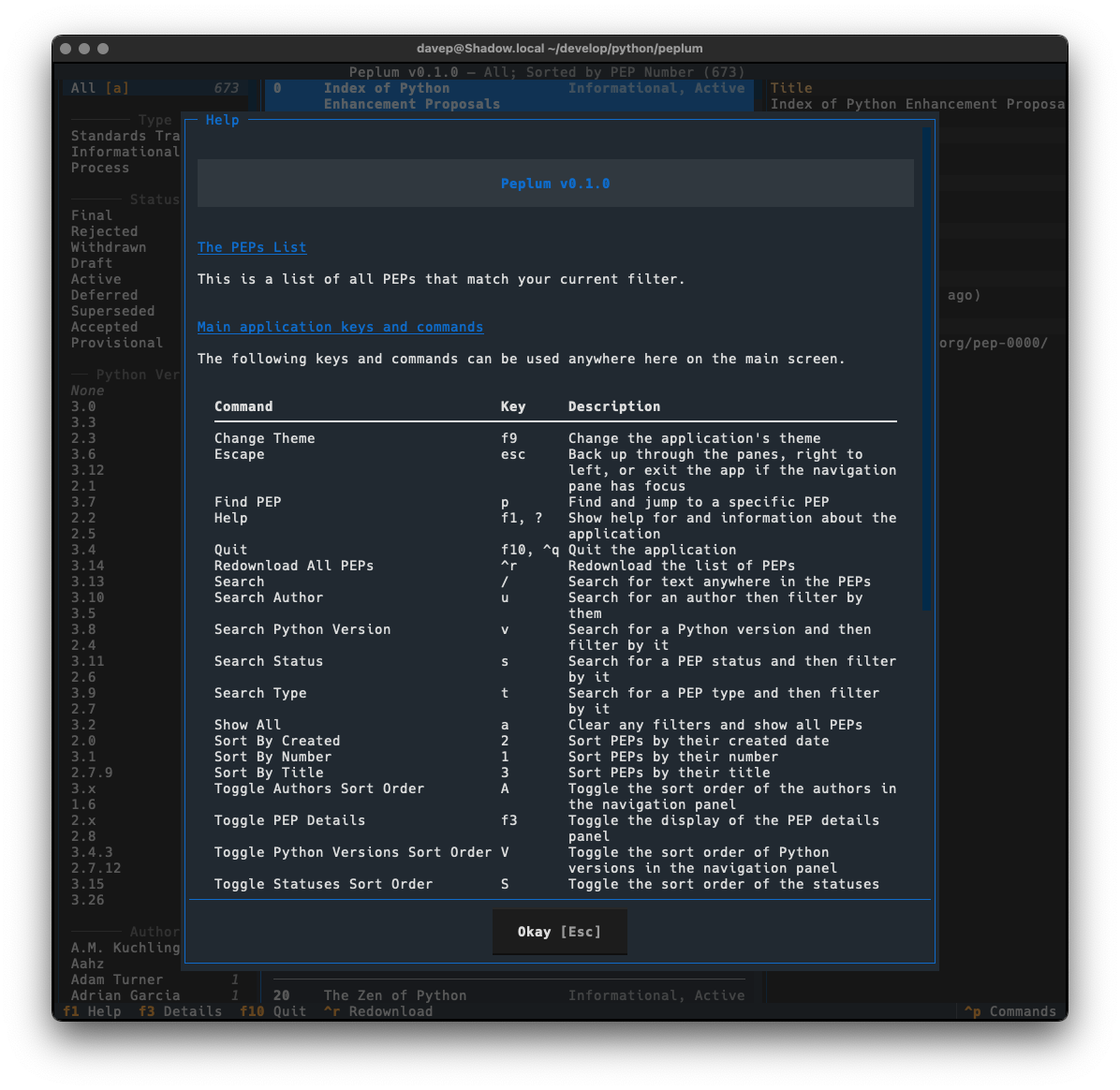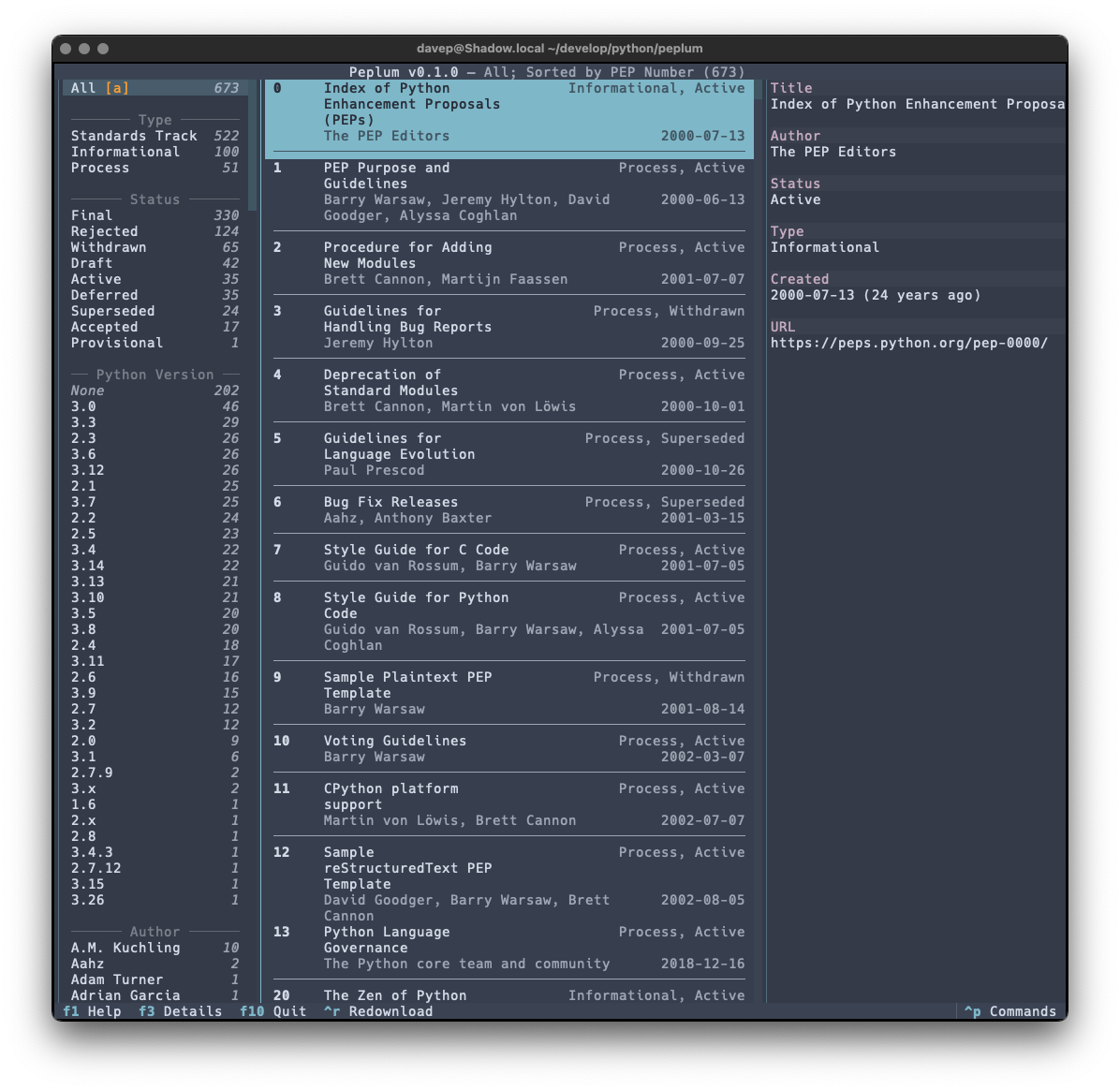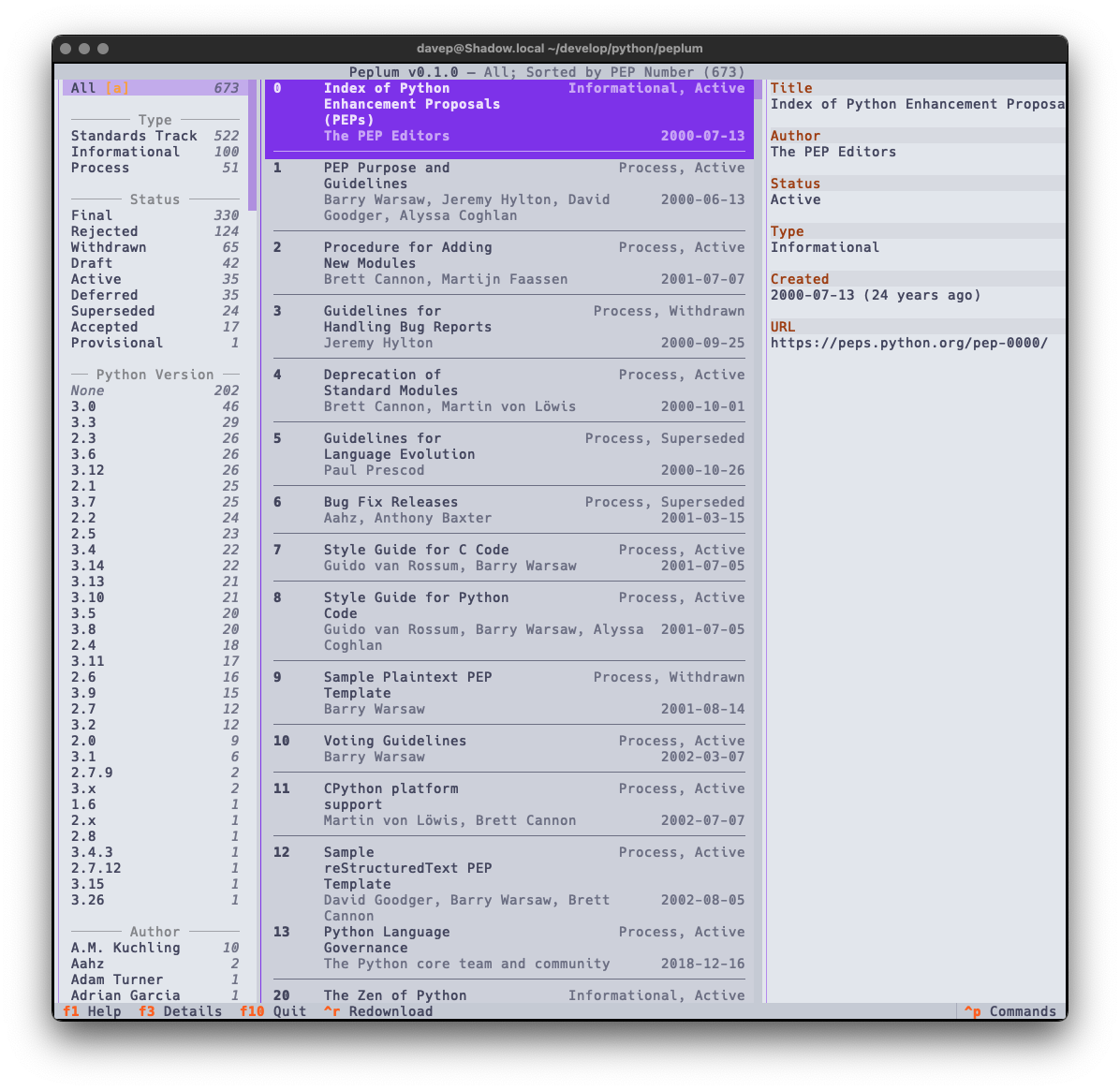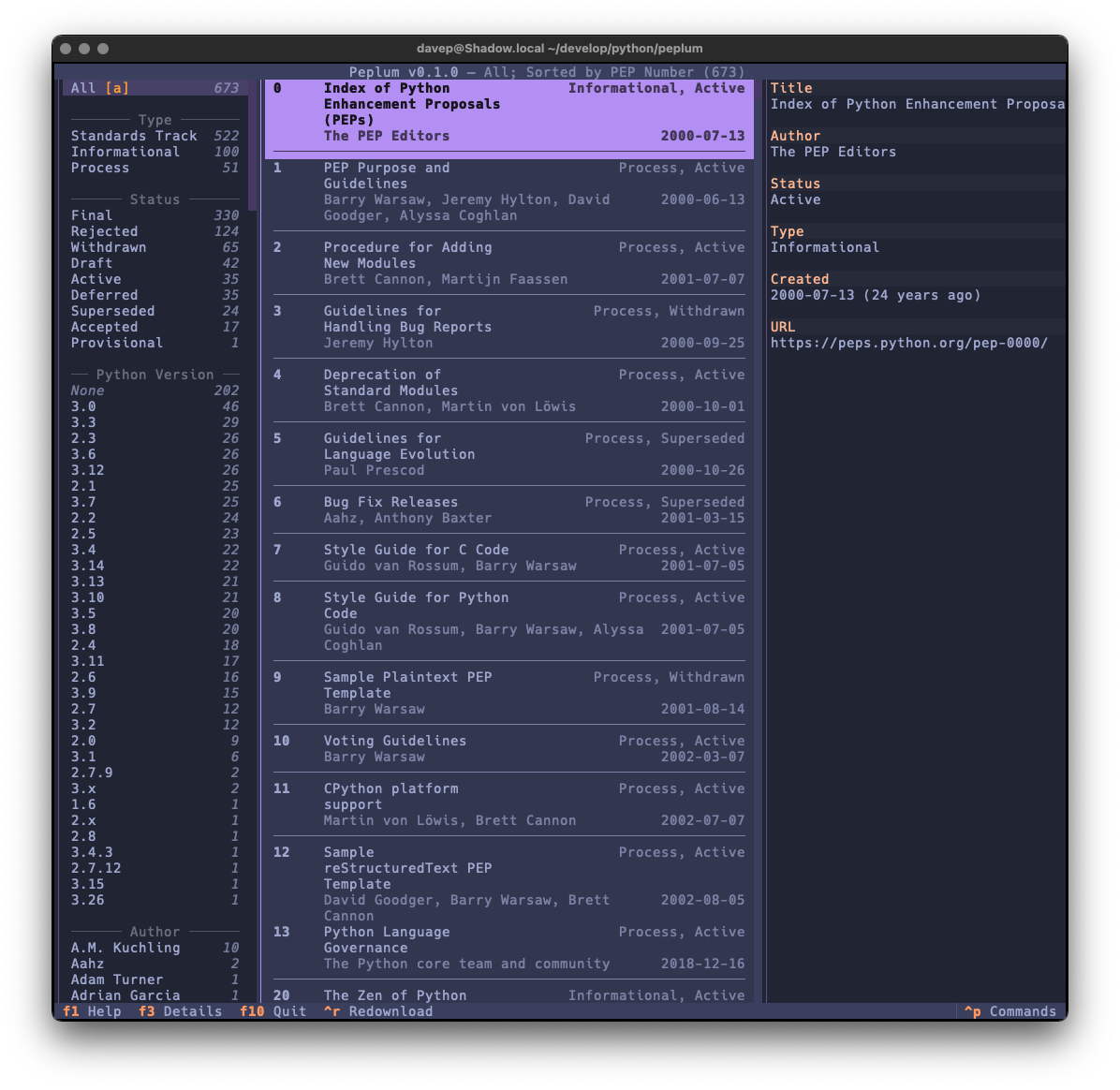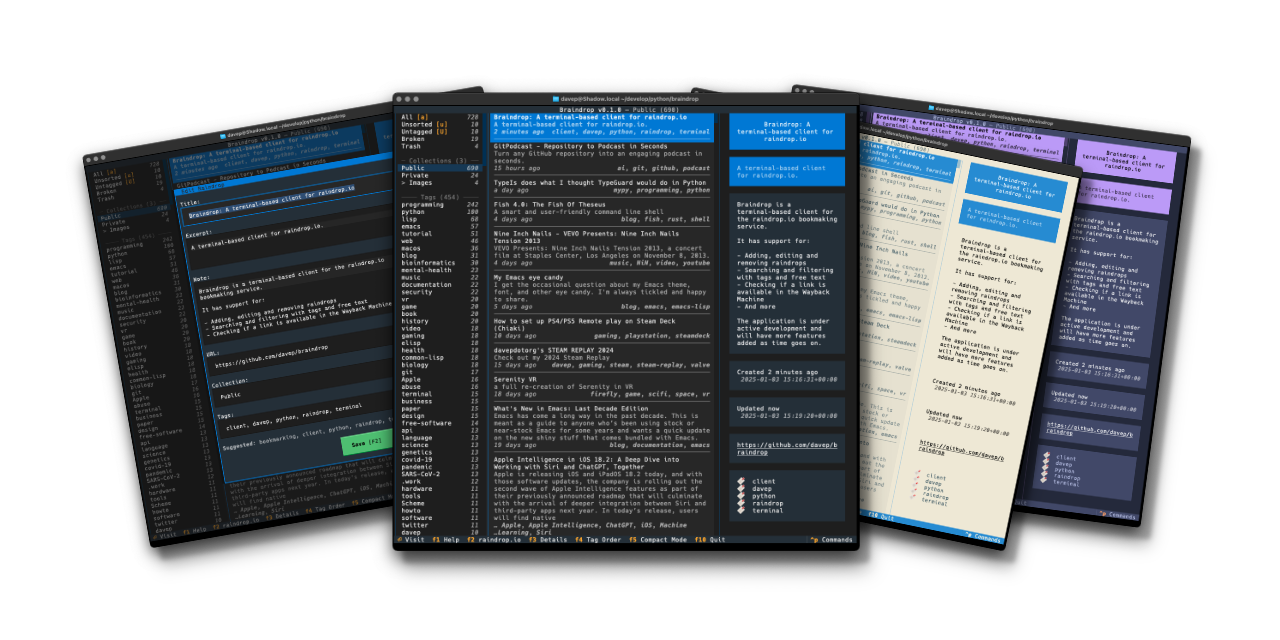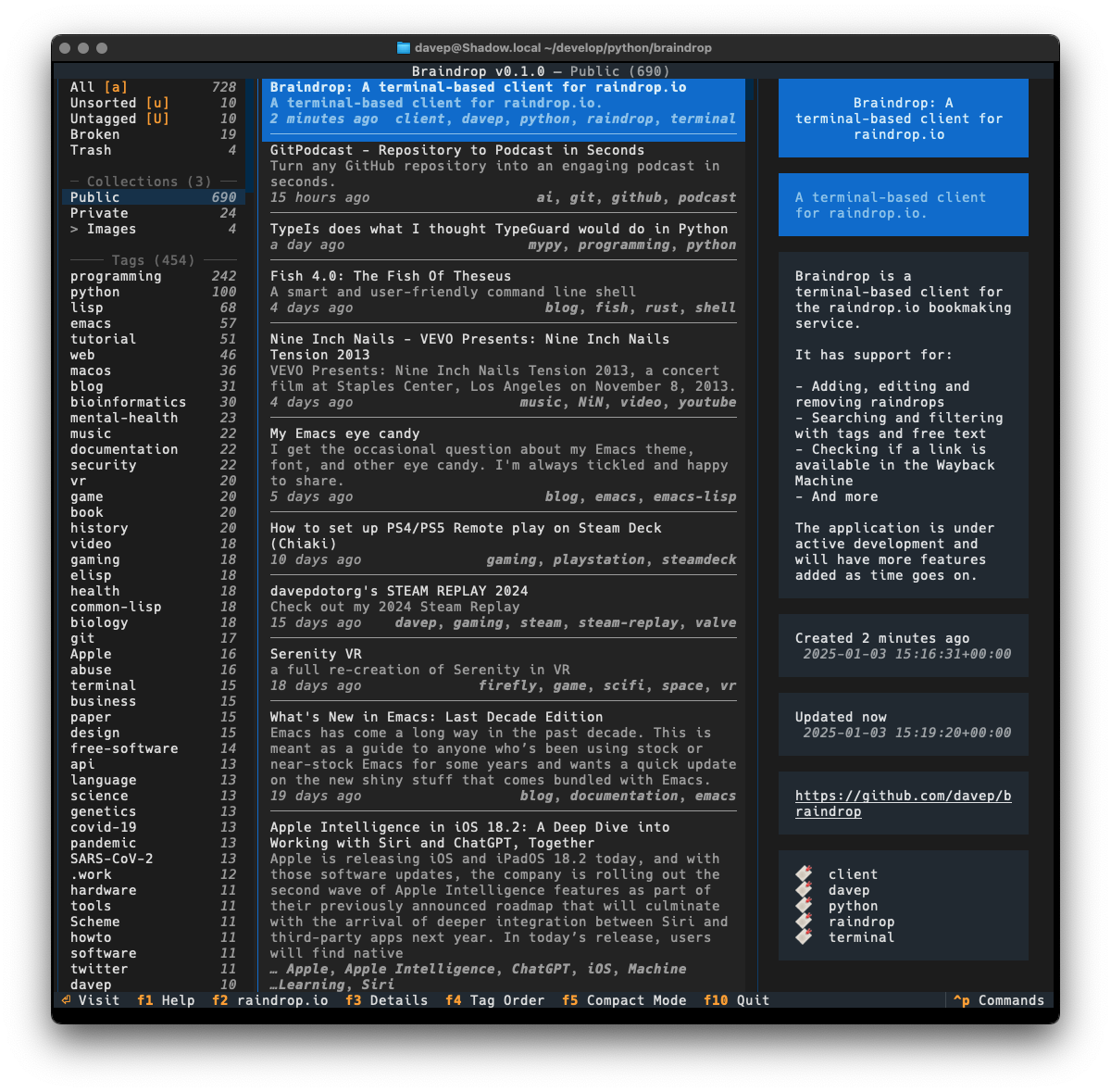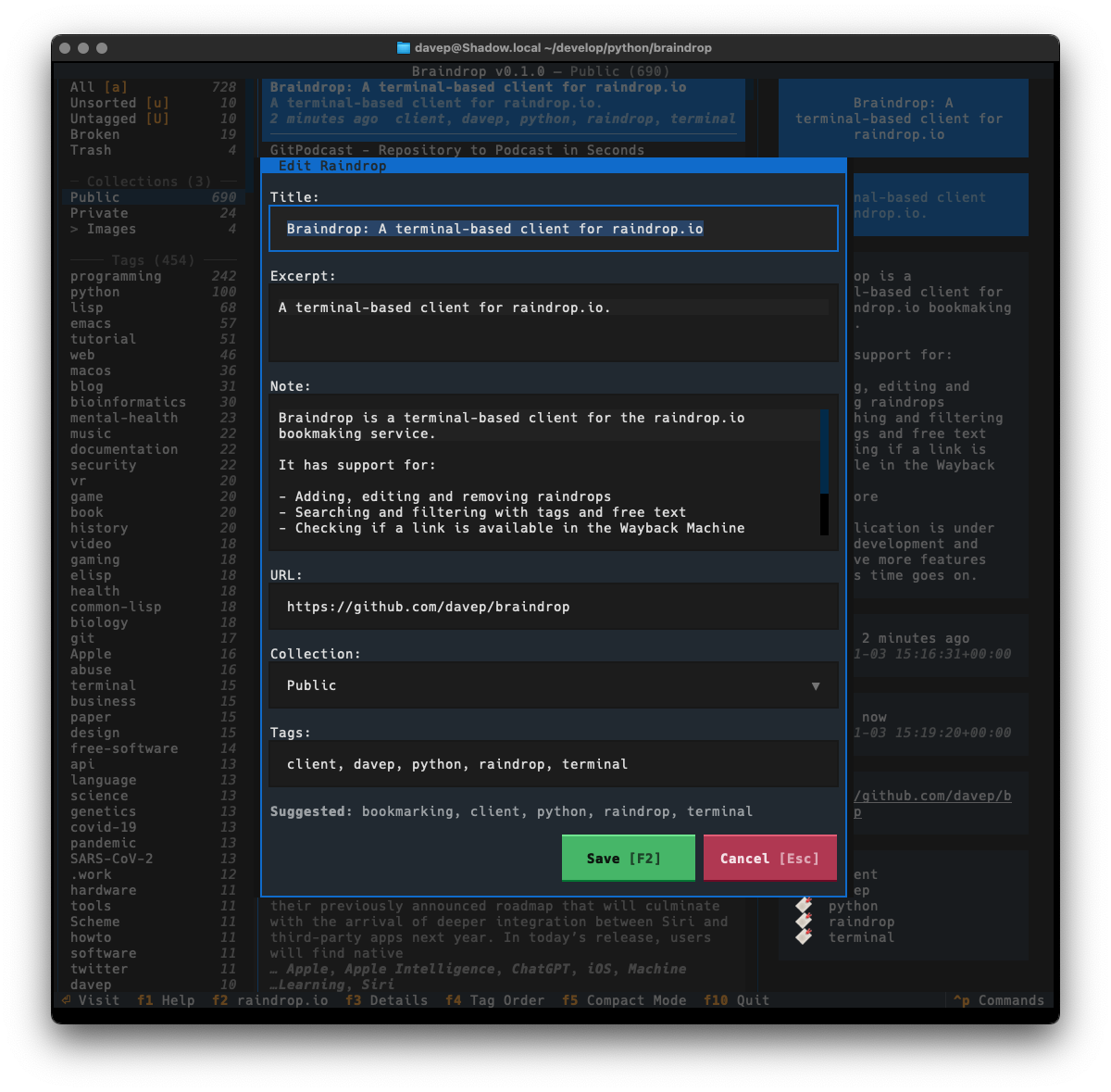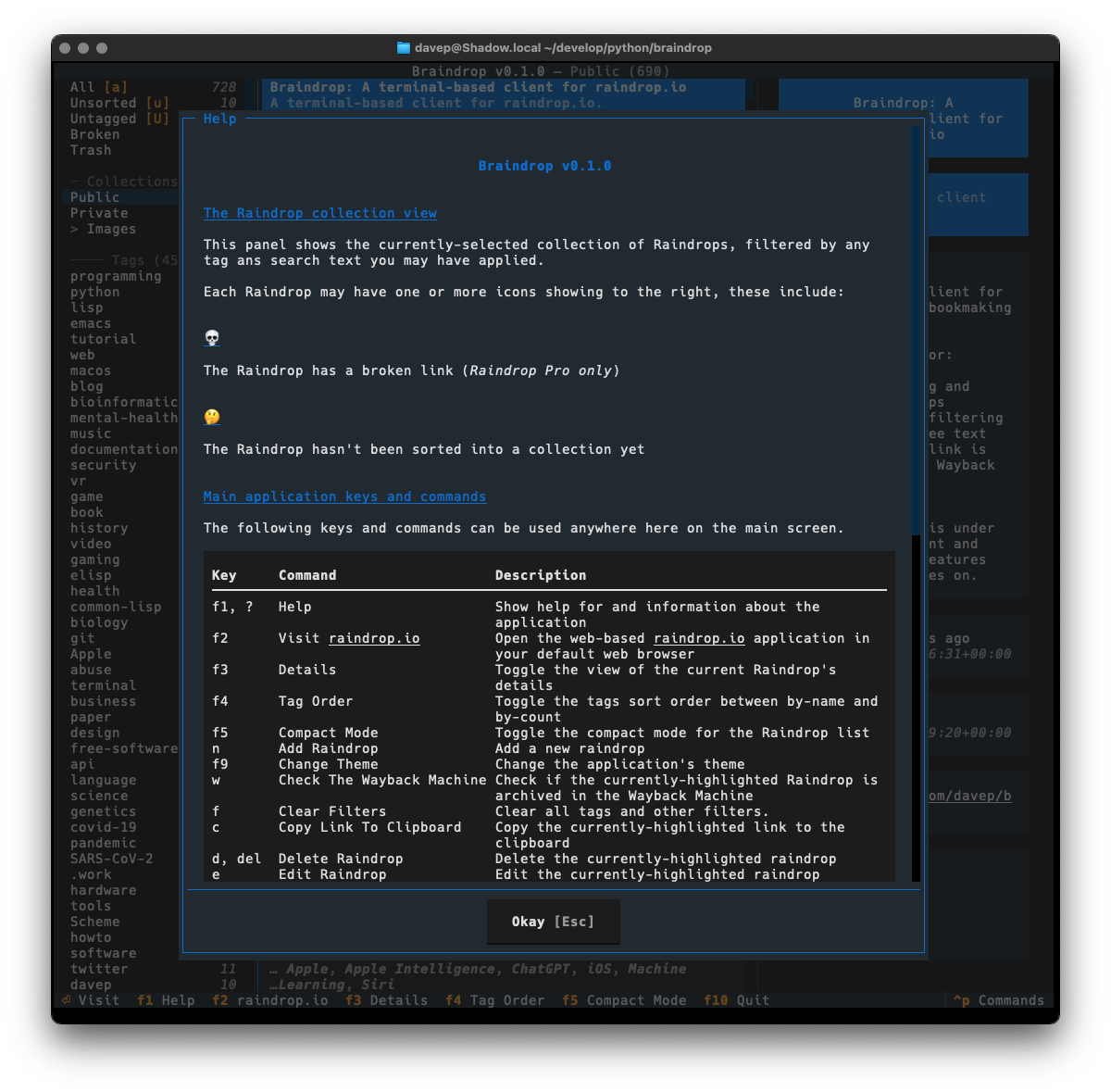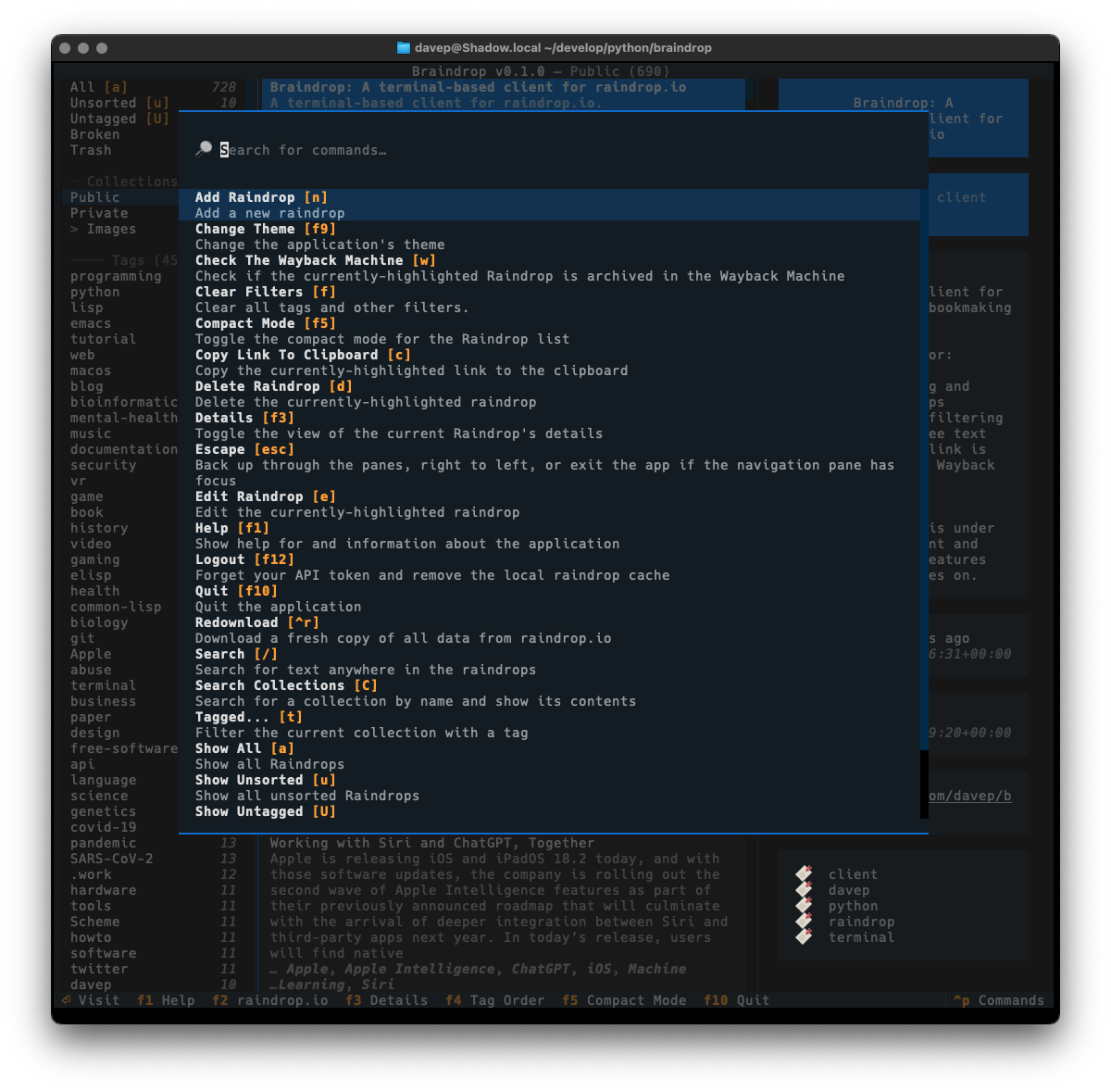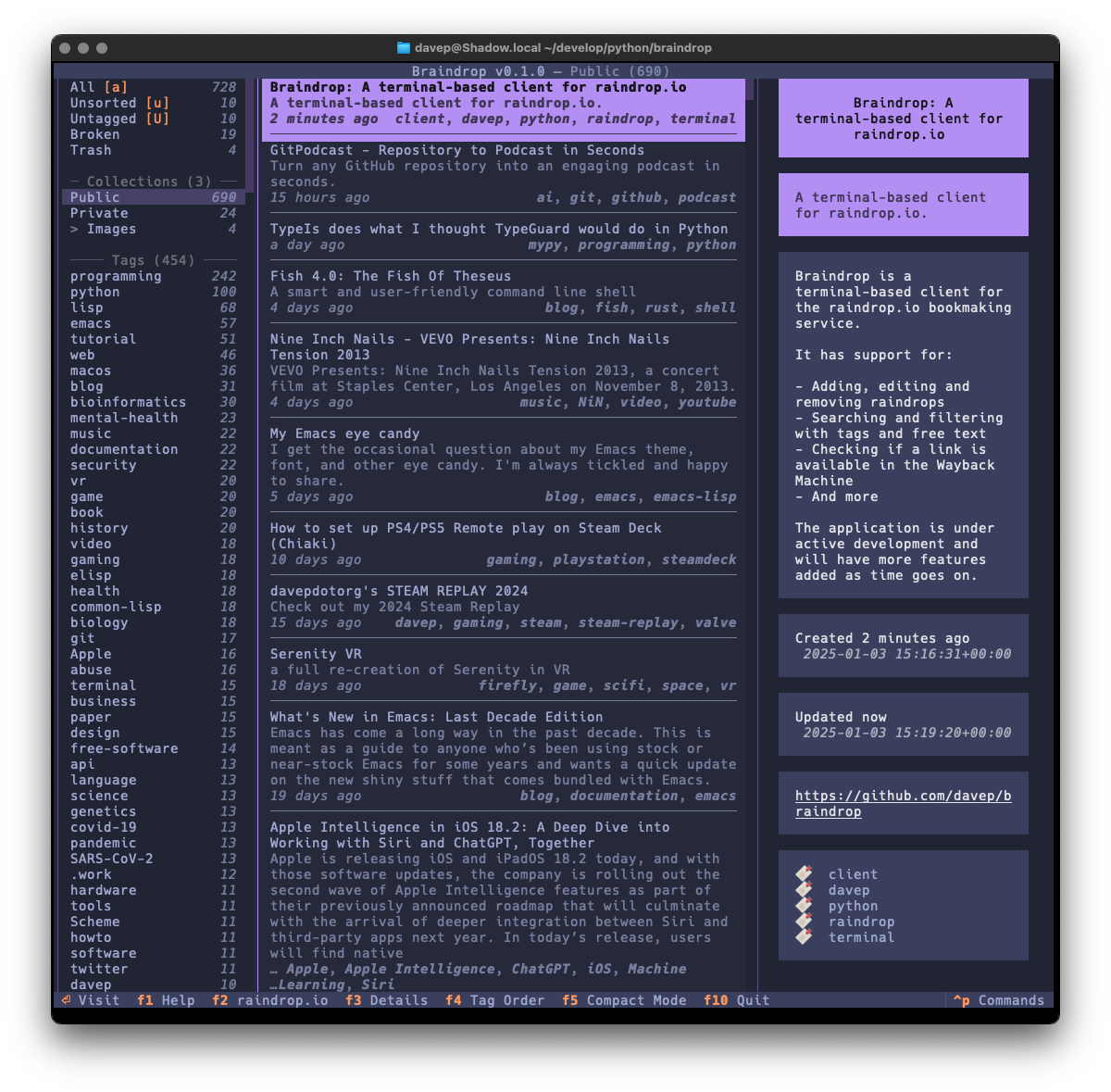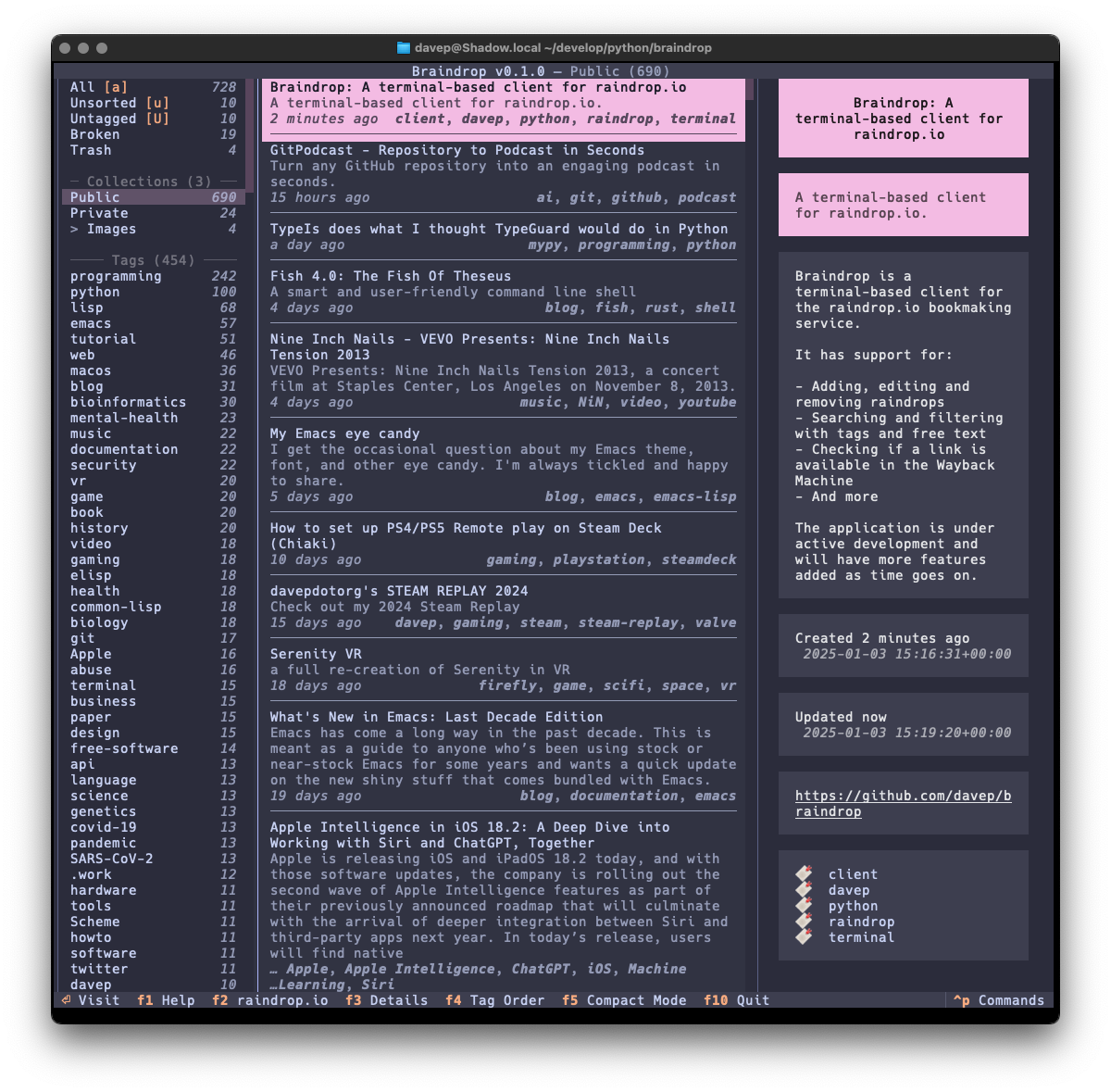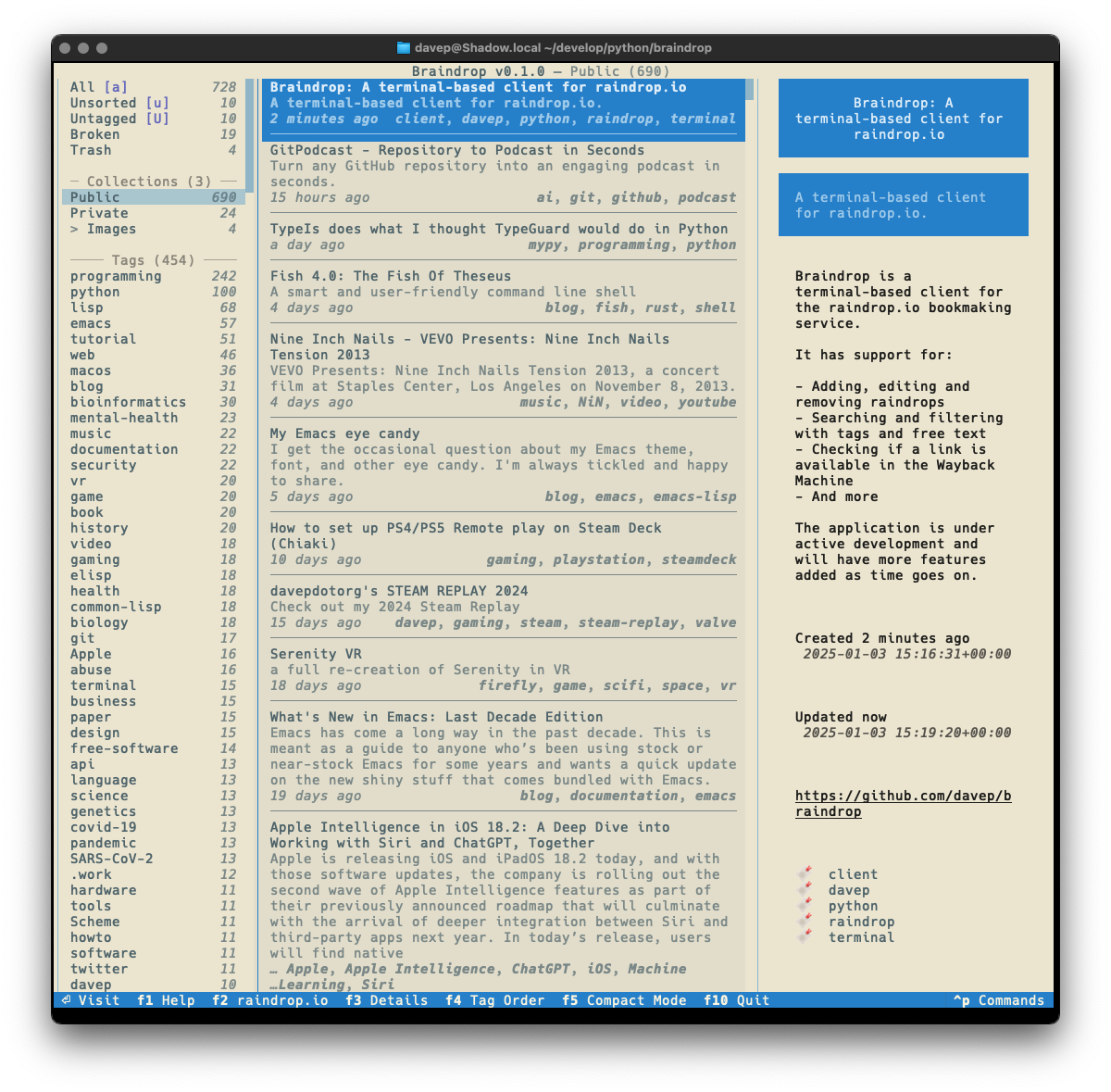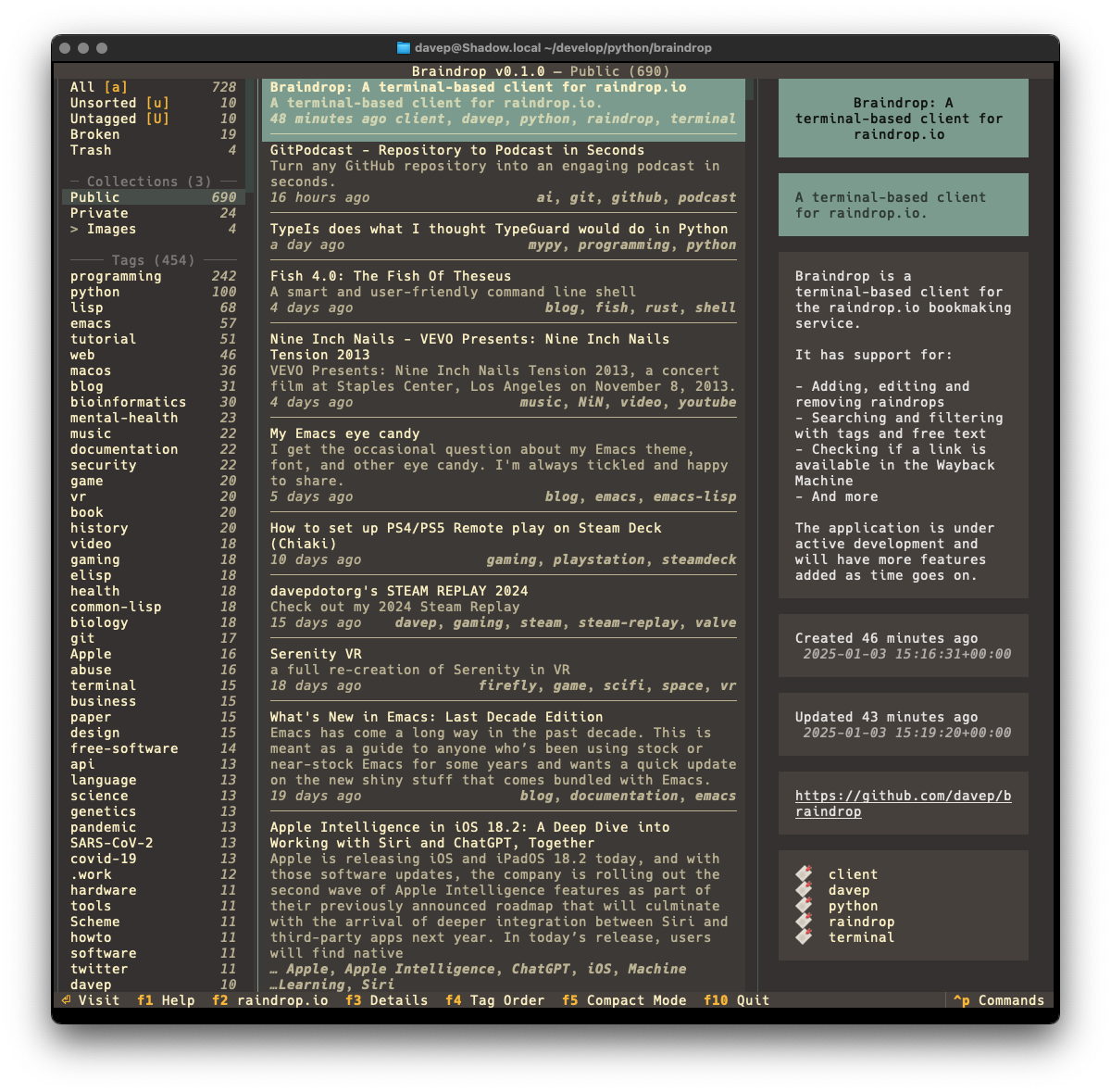I've just made a wee update to
textual-fspicker, my dialog
library for Textual which adds FileOpen,
FileSave and SelectDirectory dialogs. There's no substantial change to
the workings of the library itself, but I have added something it's been
lacking for a long time: documentation!
Well... that's not quite true, it's always had documentation. I'm an avid
writer of Python docstrings and I make a point of always writing them for
every class, function, method or global value as I write the code. As such
the low-level "API" documentation has always been sat there ready to be
published somehow, eventually.
Meanwhile the description for how to use the library was mostly a pointer to
some example code inside the README. Not ideal, and something I really
wanted to improve at some point.
Given I'm still on a bit of a coding spree in my spare time, I finally
decided to get round to using the amazing
mkdocstrings, in conjunction with
mkdocs, to get some better documentation up an
running.
The approach I decided to take with the documentation was to have a page
that gave some general information on how to use the
library and then also
generate low-level documentation for the all the useful content of the
library from the
docstrings.
While latter isn't really useful to anyone wanting to use the library in
their own applications, it could be useful to anyone wanting to understand
how it hangs together at a lower-level, perhaps because they want to
contribute to or extend the library in some way.
While writing some of the general guide took a bit of work, of course, the
work to get the documentation up and running and generating was simple
enough. The effort comes down to 3 rules in the
Makefile
for the project:
##############################################################################
# Documentation.
.PHONY: docs
docs: # Generate the system documentation
$(mkdocs) build
.PHONY: rtfm
rtfm: # Locally read the library documentation
$(mkdocs) serve
.PHONY: publishdocs
publishdocs: docs # Set up the docs for publishing
$(run) ghp-import --push site
The rtfm target is useful for locally-serving the documentation so I can
live preview as I write things and update the code. The publishdocs target
is used to create and push a gh-pages branch for the repository, resulting
in the documentation being hosted by GitHub.
A wee problem
NOTE: I've since found out there's an easier way of fixing the issue.
This is, however, where I ran into a wee problem. I noticed that the
locally-hosted version of the documentation looked great, but the version
hosted on GitHub Pages was... not so great. I was seeing a load of text
alignment issues, and also whole bits of text just not appearing at all.
Here's an example of what I was seeing locally:
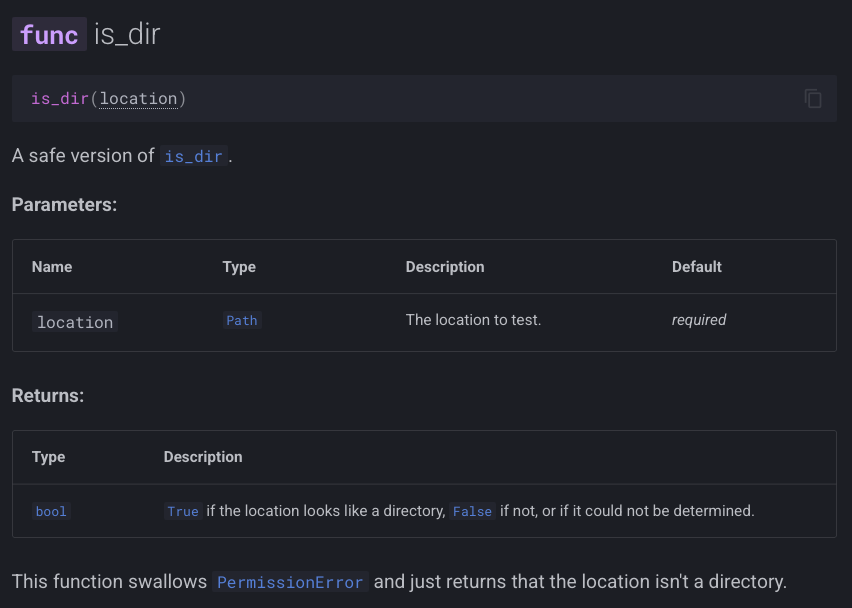
and here's what I was seeing being served up from GitHub Pages:
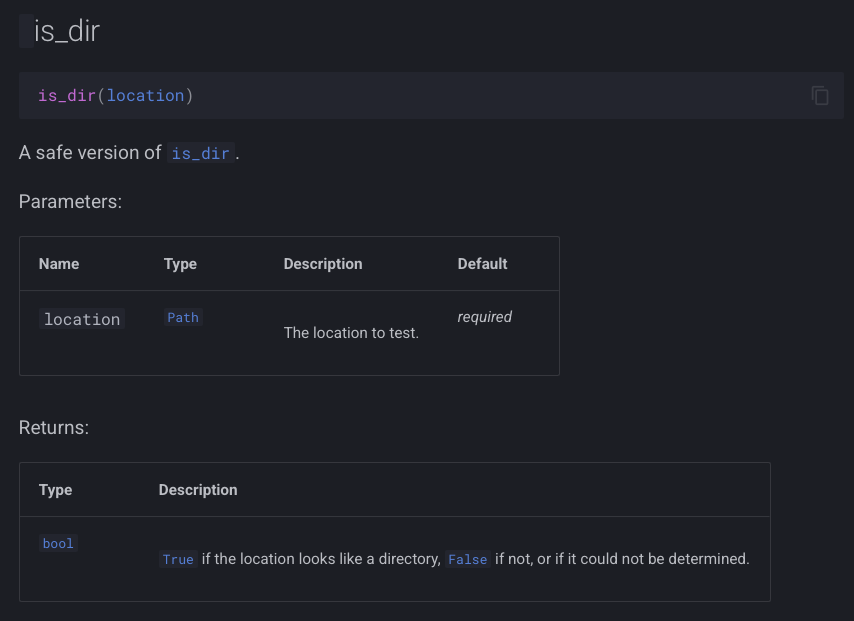
As you can see, in the "bad" version the func label is missing from the
header, and the Parameters and Returns tables look quite messy.
I spent a little bit of time digging and, looking in Safari's console, I
then noticed that I was getting a 404 on a file called _mkdocstrings.css
in the assets folder. Problem found!
Only... was it though? If I looked in the gh-pages local branch the file
was there (and with fine permissions). If I looked in the remote branch, it
was there too. Thinking it could be some odd browser problem I even tried to
grab the file back from the command line and it came back 404 as well.
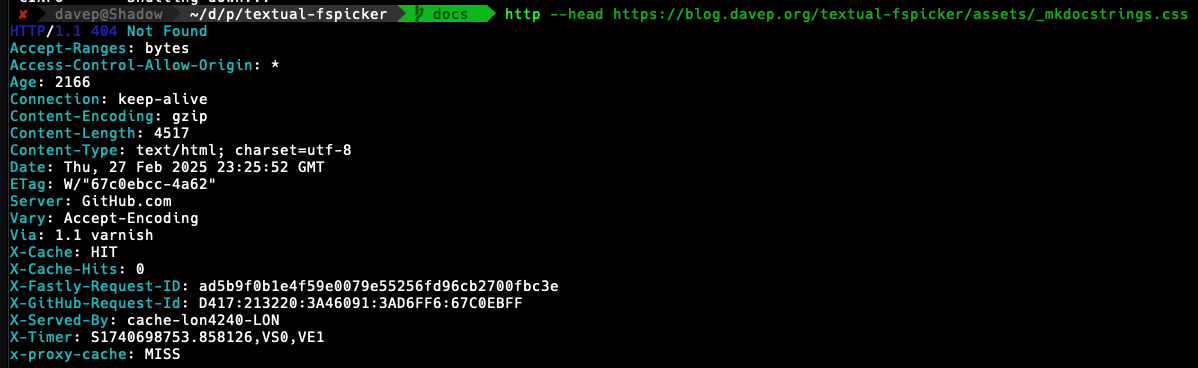
At this point it was getting kind of late so I decided I must have screwed
up somehow but I should leave it for the evening and head to bed. Before
doing so though I decided to drop a question into the mkdocstrings
discussions to see if anyone could see where I'd messed
up.
As it turns out, it looked like I hadn't messed up and the reply from the
always super-helpful Timothée was, in effect,
"yeah, that should work fine". At least I wasn't the only one confused.
Fast forward to this morning and, with breakfast and coffee inside me, I
decided to try and methodically get to the bottom of it. I wrote up the
current state of
understanding
and looked at what might be the common cause. The thing that stood out to me
was that this was a file that started with an underscore, so I did a quick
search for "github pages underscore" and right away landed on this
result.
Bingo!
That had to be it!
A little bit of testing later and sure enough, the documentation hosted on
GitHub Pages looked exactly like the locally-hosted version.
So, TIL: by default sites hosted by GitHub Pages will pretend that any asset
that starts with an underscore doesn't exist, unless you have a .nojekyll
in the root of the repository, on the gh-pages branch (or whatever branch
you decide to serve from).
To make this all work I added .nojekyll to
docs/source
and added this to mkdocs.yml:
exclude_docs: |
!.nojekyll
All done!
And now I've worked out a simple workflow for using mkdocs/mkdocstrings
for my own Python projects, in conjunction with GitHub Pages, I guess I'll
start to sprinkle it over other projects too.